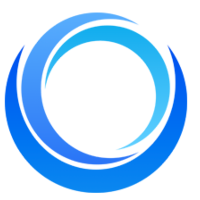How to Upload Private Models and Use It With API?
Written on . Posted in Stable Diffusion API.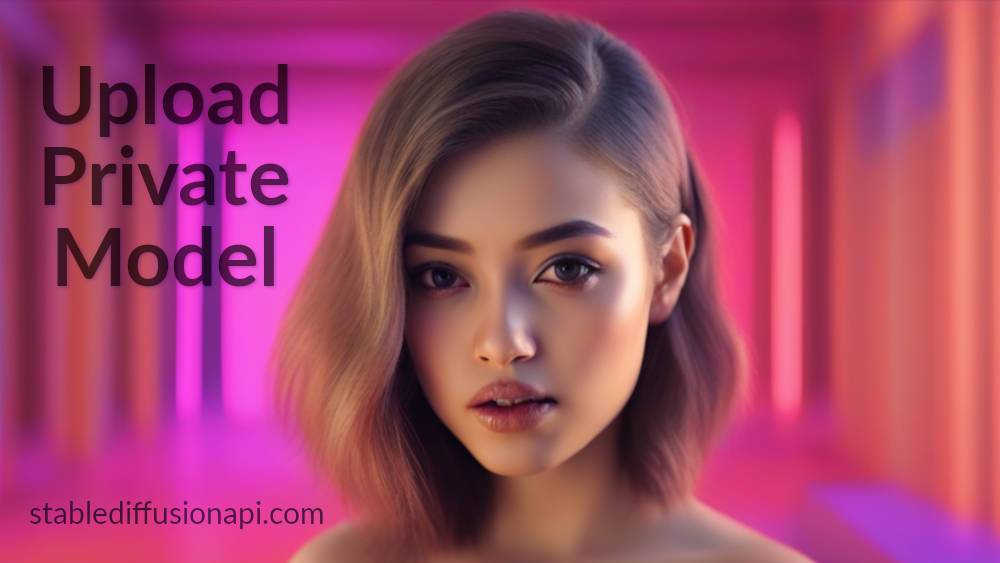
Introduction:
The evolution of Generative AI and the advent of the Stable Diffusion model have revolutionized image generation. With Stable Diffusion's capabilities to fine-tune models with specific styles and the availability of an API for image generation, the possibilities for custom models have expanded significantly. In this article, we will explore how to upload your own private model to the Stable Diffusion API, enabling you to create images with a unique touch. By following this guide, you can unleash your creativity and integrate your custom models seamlessly with Stable Diffusion.
1. Create an Account and Choose a Paid Plan:
To access the 'Upload Model' feature and utilize private models, you must first create a registered account on the Stable Diffusion platform. Choose a suitable paid plan that meets your requirements, as private model usage typically requires a subscription. Once your account is set up and the plan is active, you can proceed to upload your custom model.
2. Accessing the 'Upload Model' Feature:
Upon logging into your account, navigate to the 'Upload Model page. This page will serve as the entry point for importing your private models into the Stable Diffusion API. Here, you will find the necessary fields to fill in the details of your model.Fill in the Model Details:
a. Name: Give your model a unique and descriptive name for easy identification.
b. Trigger Word: Provide specific words that act as triggers for generating high-quality images when models are merged.
c. Base Model Type: Specify the base model on which your custom model is built or fine-tuned.
d. Type: Select the appropriate type of model you are uploading. Options include Checkpoint (.ckpt), SafeTensor (.safetensor), HuggingFace, Lora, and Embeddings.
e. Tags: Add relevant tags that help categorize and label your model accurately.
f. Description of Model: Provide a detailed description of your custom model, including its intended purpose and any unique features.
g. Example Images: Upload a few sample images generated by your model to showcase its capabilities and provide a reference for users.
h. Is for an Adult Audience (NSFW): If your model contains adult content, mark the checkbox appropriately to tag it as Not Safe For Work (NSFW).
Initiating the Upload Process:
Once you have filled in all the required details, click the 'Upload Model' button to commence the model upload process. The platform will handle the transfer, and the duration of the upload may take up to ten minutes, depending on the model's size.
Leveraging Private Models with the Stable Diffusion API:
With your custom model successfully uploaded, you can now utilize it in conjunction with the Stable Diffusion API. The API allows you to generate images based on your model's unique characteristics and trigger words. Integrating your private model with the API opens up a world of creative possibilities, enabling you to experiment with different styles and generate images that resonate with your vision.
Conclusion:
The integration of custom models with Stable Diffusion API has democratized AI, making it more accessible to developers and creators. By following the steps outlined in this article, you can easily upload your private model to the platform, allowing you to generate images with a personal touch. With the power of Stable Diffusion's API and your custom models, the possibilities for creative AI applications are limitless. So, take advantage of this cutting-edge technology, explore the full potential of Stable Diffusion, and let your imagination run wild. Happy experimenting!
Also read https://stablediffusionapi.com/blog/stable-diffusion-api/upload-civit-ai-stable-diffusion-api