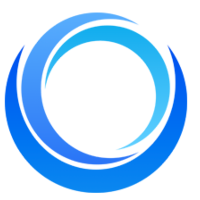How to Use Text-to-Video for e-Learning?
Written on . Posted in Video Generation.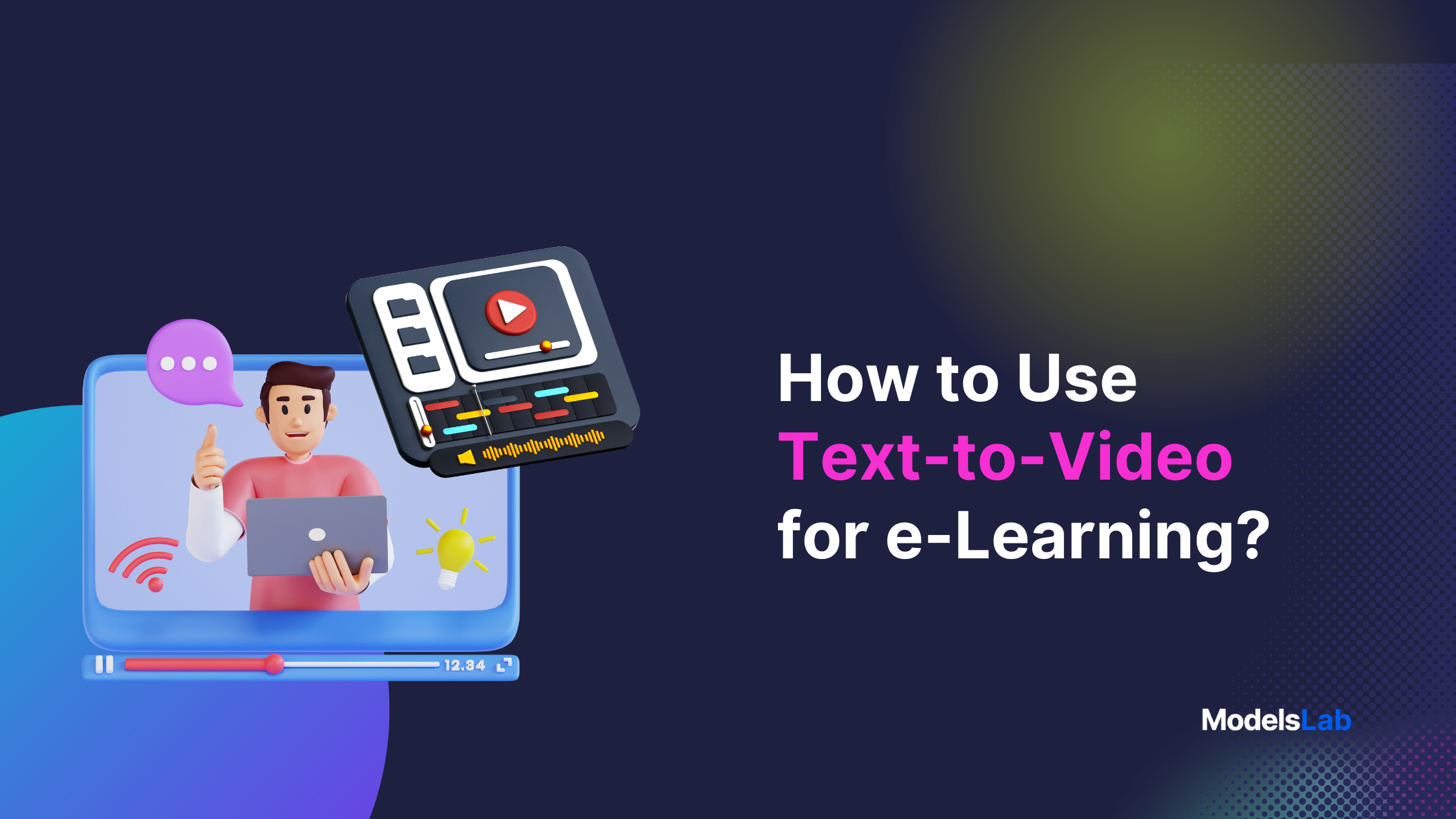
The e-learning industry is growing quickly and is expected to reach $1 trillion by 2032. However, teachers still struggle to make engaging animations, videos, and infographics to keep students interested. Don’t Worry! AI tools like text-to-video can help. This tool quickly turns text into video, saving time and effort.
For teachers, course creators, and e-learning professionals, text-to-video is a great way to make lessons more visual and interactive. In this guide, we’ll show you how to use this tool to easily improve your online learning content.
What is Text-to-video technology?
Text-to-video technology uses AI to turn text into a video using its algorithms. You just add your text, and it creates videos with visuals, animations, and sometimes voiceovers. This makes it easy for anyone to make videos without needing technical skills.
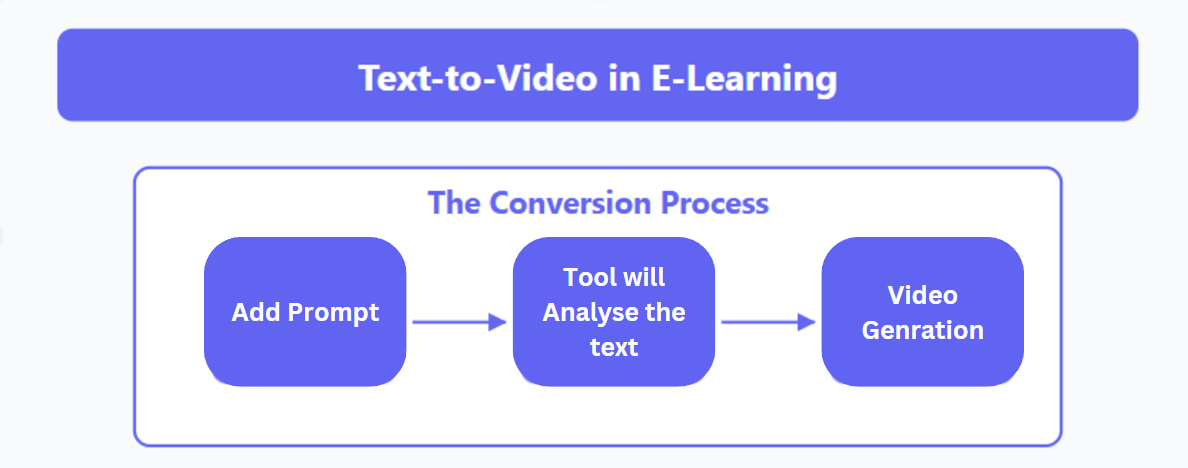
In e-learning, text-to-video helps turn written lessons or explanations into interesting videos. It quickly changes text-based lessons into visual content that can be used in online courses, presentations, or interactive lessons.
It’s a great tool for educators who want to make their materials more engaging without spending a lot of time creating videos manually.
Your Next Read: Introducing Text to Video & Image to Video API
Benefits of Using Text-to-Video in e-Learning
Increased Engagement
Text-to-video turns lessons into exciting videos that keep students interested. Instead of just reading, they can watch animations and hear explanations, making learning more fun.
Improved Understanding
Videos help students understand and remember information better. Visuals and voiceovers make complex ideas easier to understand, and students are more likely to retain what they’ve learned.
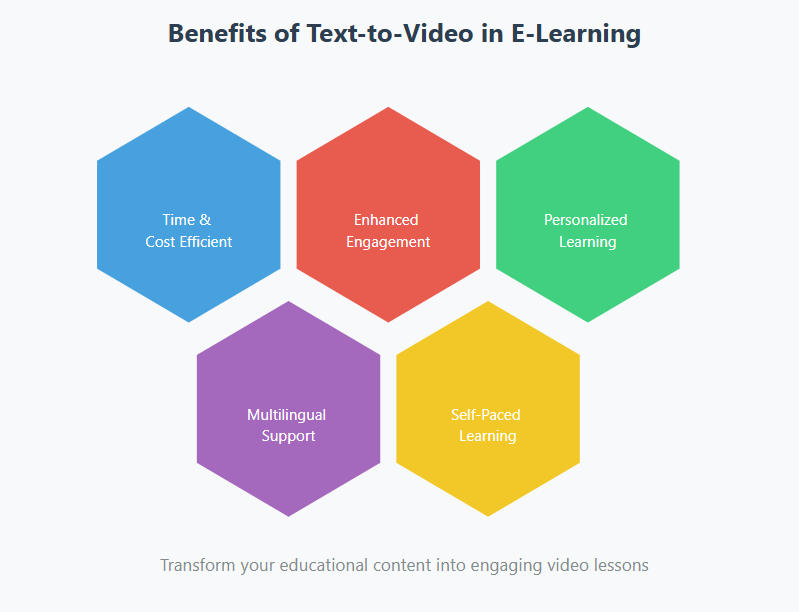
Cost and Time Efficiency
Teachers can quickly create videos without needing video production skills. Just input the text, and the AI tool generates a video with visuals and voiceovers, saving time and money.
Personalized Learning Styles
Text-to-video supports different learning styles. It’s perfect for visual and auditory learners, and students can watch the videos at their own pace, pausing or replaying as needed.
Also Read: What is Image-to-Image Generation and How to Use it?
Step-by-Step Guide on Using Text-to-Video for e-Learning Content
Here are 5 simple steps to create your E-Learning Video using the Text-to-Video tool:
Step 1: Choosing the Right Text-to-Video Tool
To start, pick a text-to-video tool that fits your needs. Tools like ModelsLab, Synthesia, and InVideo are great options for e-learning video generation.
These tools let you convert text into videos easily, and offer features like animations, realistic gifs, customizable avatars, and a wide selection of visuals. Choose one based on your content type, desired features, and budget.
Step 2: Preparing Your Script or Content
Before turning text into video, write clear and concise content. Focus on key points and keep it simple. Avoid long paragraphs and break down complex ideas into shorter, easy-to-understand segments. A good script ensures the video flows smoothly and keeps students engaged.
Try our LLMaster for uncensored chat and script writing!
Step 3: Customizing the Video
Once your text is ready, customize the video by adding visuals, animations, or even AI avatars. This makes the content more dynamic and engaging. Depending on the tool, you can choose background images, animations, or even have an AI character narrate the lesson to make it feel more personal.
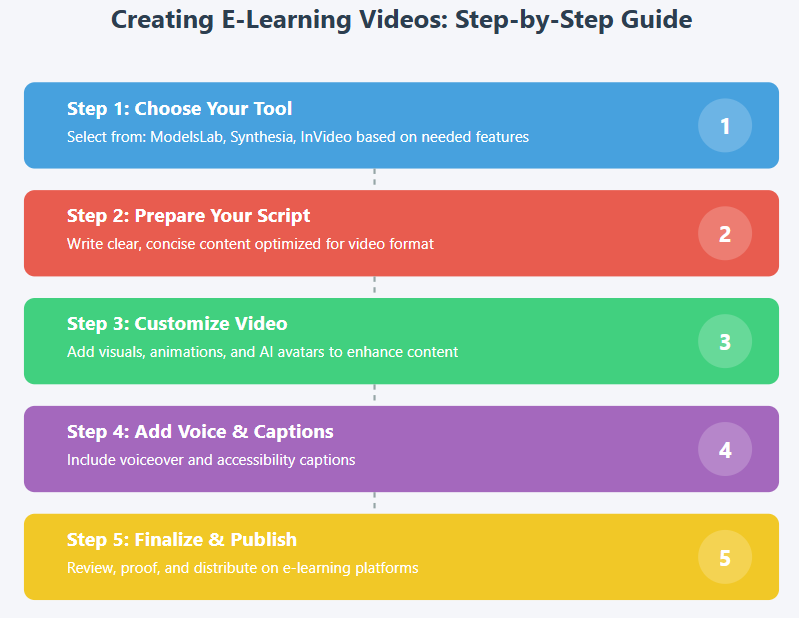
Step 4: Adding Voiceover or Captions
Add a voiceover or captions to improve accessibility. A voiceover can help auditory learners, while captions (use free tools to create captions or upload a script) make it easier for visual learners or those with hearing impairments. Most text-to-video tools offer automated voiceover options, or you can record your own.
Step 5: Finalizing and Publishing
Finally, review the video for accuracy and quality. Check for errors in text, visuals, and audio. Once you’re happy with the video, export it and upload it to your e-learning platform or website. Whether you’re using an LMS (Learning Management System) or sharing it directly with your learners, make sure the video is easily accessible for all students.
Best Practices for Using Text-to-Video in e-Learning
Keep It Short and Focused
Videos should be short and to the point. Long videos can overwhelm learners and reduce engagement. Focus on key concepts and break content into smaller, manageable chunks. This makes it easier for learners to absorb information without feeling overloaded.
Use Visual Examples
Visuals like images, gifs, charts, and animations help make complex ideas easier to understand. Include relevant examples and demonstrations to bring the content to life and make it more relatable for students. The more visually engaging the video, the better it helps learners retain information.
Make more Accessible
Make your videos accessible to all learners by adding captions and transcripts. Use simple, clear language to ensure everyone can follow along, including those with learning difficulties or language barriers. Accessibility features like voiceovers and captions help create a more inclusive learning experience.
Add Elements to the final Video
Add interactive elements like quizzes or questions after each video segment. This encourages learners to think actively about the content and reinforces what they’ve learned.
By involving students in the learning process, you increase retention and make the material more engaging.
Also Read: Top 5 APIs for Realistic Photo Editing in 2024
How to use ModelsLab Text to Video for E-Learning?
Here are simple three-step processes to generate content for your videos:
Step 1: Log in to your Modelslab account. If you’re new, you can sign up easily using your Gmail or Google account – it’s free!
Step 2: Once logged in, head to the Playground. You'll find a variety of tools there. Locate and click on the Text-to-Video option.
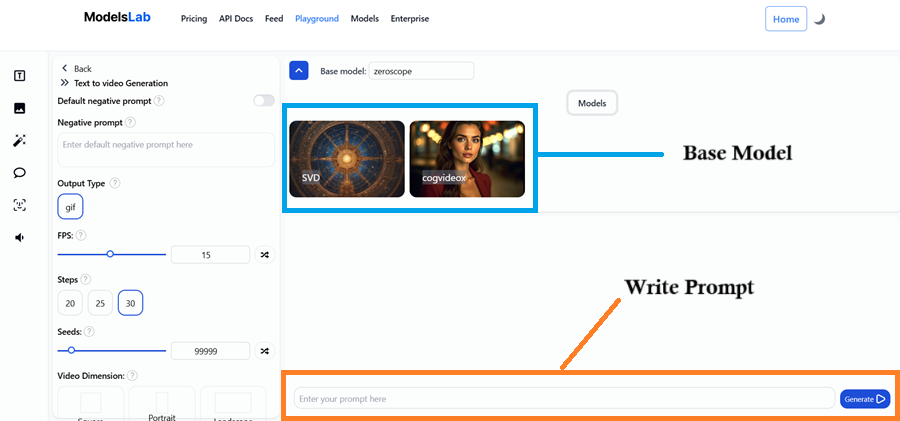
Step 3: On the screen, you’ll see several options for adjusting your video. Start by writing your prompt. If you have a negative prompt, be sure to include that as well.
Next, choose the number of steps – the more steps, the better the result, but you can adjust it based on your needs.
You can also set the video dimensions and select a base model. Currently, we have two base models, but more will be added soon. Once you’re satisfied with your settings, click Generate.
Are you ready to generate content for your e-learning content? Try it for free!
Final Thoughts
Text-to-video technology is changing the way we create and consume educational content. It turns text into engaging videos with visuals, animations, and voiceovers, making learning more interactive and fun. This tool saves teachers time and helps students understand lessons better.
As technology improves, we’ll see more personalized videos that adjust to individual learning styles and interactive features that keep students engaged. In the future, combining text-to-video with Virtual and Augmented Reality could make learning even more immersive.
Try ModelsLab to easily create your own text-to-video content and improve your e-learning experience today!
FAQs
What is the best text-to-video tool for e-learning?
Some popular text-to-video tools for e-learning include ModelsLab, Synthesia, and InVideo. Each offers unique features like gifs, customizable avatars, animations, and voiceovers. The best tool for you will depend on your content type, budget, and desired features.
Is text-to-video suitable for all types of e-learning?
Yes, text-to-video works well for most types of e-learning, from simple lessons to complex tutorials. It’s ideal for turning written material into engaging, visual content that supports various learning styles.
How much does text-to-video software cost?
The cost of text-to-video software varies. Some tools offer free basic versions, while others charge monthly or yearly subscriptions. Prices typically range from $10 to $50 per month, depending on the features and usage limits.