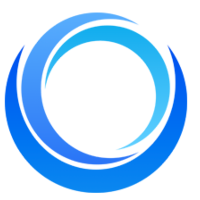How to Get Best Quality Images: Tips & Recommendations
Written on . Posted in Stable Diffusion API.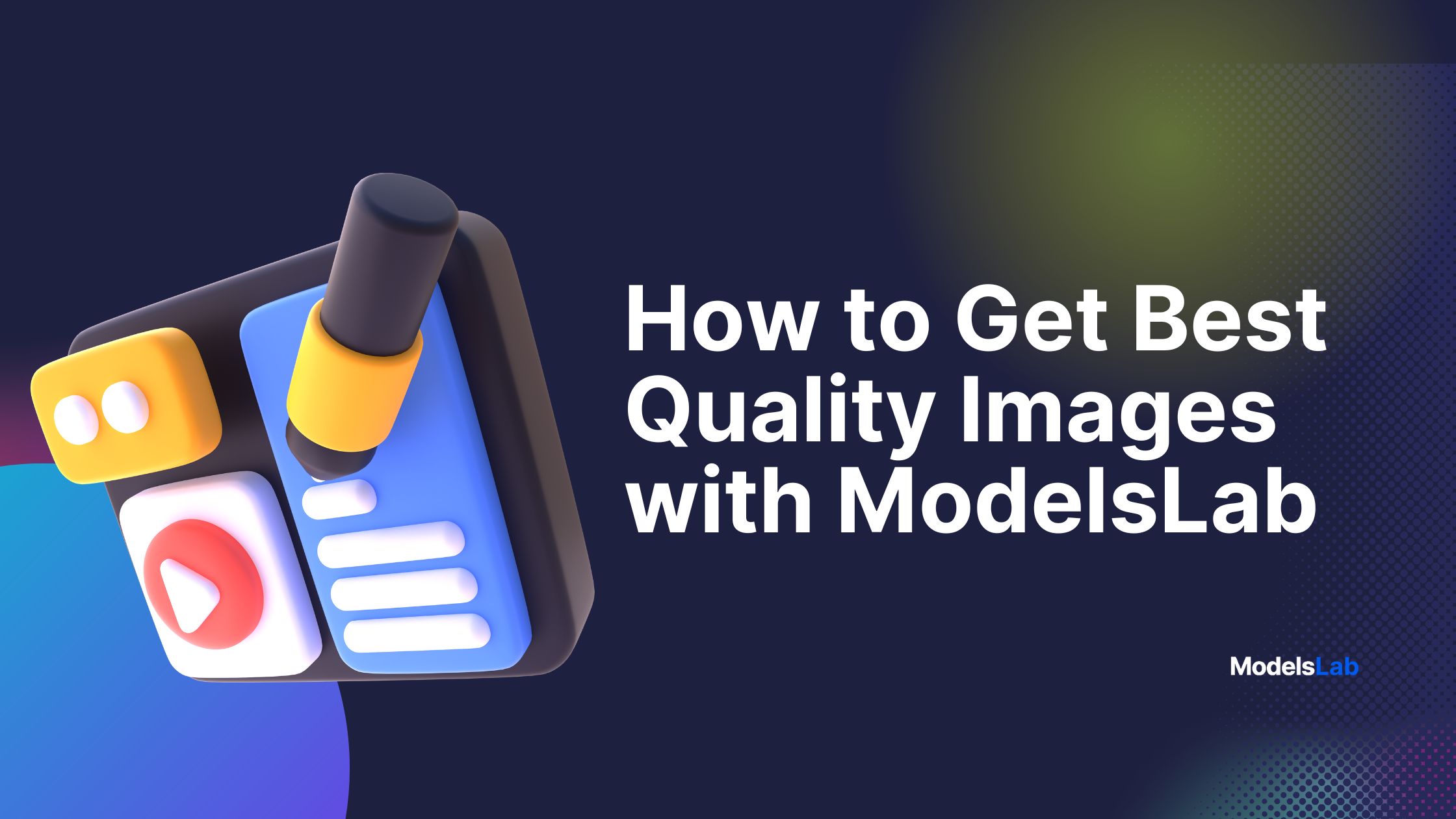
It can be incredibly frustrating to generate images that fall short of your expectations due to poor quality, making them unusable for commercial or practical purposes. You cannot use them for any commercial or practical purpose.
Don't worry! Whether you’re generating a new image from a prompt or looking to enhance the quality of an existing image, this guide is here to help.
We will provide some amazing tips to improve image quality.
To generate top-notch images using text-to-image models, consider the following key factors:
Choosing the Right Model for Your Needs
Choosing the right model for your needs is most important because:
Ensures images meet your quality standards and desired style.
Saves time and resources by reducing the need for adjustments.
Maintains a uniform visual aesthetic across all images.
Captures fine details specific to your project's requirements.
Provides the right features for unique project needs.
Offers unique capabilities to enhance creative results.
Minimises the need for extensive editing.
If you have a specific idea but are unsure which model to choose, here are a few recommendations to help you out:
Realistic Image Generation
MidJourney V4: Ideal for photorealistic images, landscapes, and portraits.
Protogen x3.4: Great for realistic character generation with detailed textures and lighting.
Potrait+: Best for realistic Portrait generation with detailed information and coloring.

Try these models today and start generating high-quality, realistic images!
3D Image Generation
Low Poly World: Perfect for low-poly, 3D-style images, ideal for game design and stylized 3D models.
Arcane Diffusion: Suitable for 3D-like effects with an artistic touch, fitting fantasy and sci-fi themes.
Comic Style
SynthwavePunk: Generates vibrant, comic book-style illustrations with a retro-futuristic flair.
Jaks Creepy Critter Pack: Offers quirky, comic-inspired creepy, suitable for demon or creepy character design in comic art.
Anime Style
Wifu Diffusion: Specialises in anime-style characters and scenes, perfect for anime art and manga illustrations.
Anything v4: Provides intricate details and stylized features for anime-style outputs.

Chibi Style
F222: Ideal for chibi-style characters with exaggerated features and cute aesthetics.
Artistic and Unique Styles
Stable Diffusion 2.0: Creates abstract, artistic images with a unique style, great for experimental art.
Double Exposure: Produces artistic double-exposure effects, blending images creatively.

General Use and Versatility
Anything V3: Known for versatility in generating a wide range of styles.
SDXL 1.0: Provides high-quality, detailed images with creative compositions.
Specific Style Generation
Naturitize Image Pack: Best for nature-inspired images with realistic textures.
Tron Legacy Diffusion: Ideal for futuristic, neon-lit images inspired by the Tron movie aesthetic.

You can select models based on your needs and use clear, detailed prompts for the best results. Additionally, here are some other settings you can adjust in Playground or Postman to enhance image quality.
Selecting Samplers
AI image generators often offer various samplers that can affect the final image quality. For simplicity and consistency, use the default sampler like Euler. It is known for its speed and quality, reducing confusion and variability in results.
Adjusting Classifier-Free Guidance (CFG) Scale
CFG scale influences image generation quality by adjusting the guidance level given to the model. Use the following CFG values based on the model type:
Photorealistic Models: CFG value of 4.
Anime Models: CFG value of 7.
The default CFG scale value in the Stable Diffusion web UI provides a good balance of image quality and stability.
Standardising Steps
Standardise the number of steps for generating images to prevent variability in quality. Choose from fixed performance levels:
Fast Performance: 8 steps for quicker results.
Slow Performance: 30 or 50 steps for higher quality images.
This approach ensures consistency without requiring users to understand complex technical details.
Setting Resolutions
Use predefined resolutions optimized for the AI model to maintain high quality and proper aspect ratios. Examples include:
SD 1.5 Model Resolutions: Square (512x512, 768x768), Portrait (512x768, 576x768), Landscape (768x512, 768x576)
SDXL Model Resolutions: Various resolutions ranging from 704x1408 to 1664x576.
Predefined resolutions help maintain image quality and avoid distortion.
Conclusion
Generating high-quality images can be challenging, but with the right tips and tools, you can achieve excellent results.
Here’s a quick recap to help you out:
Selecting Models: You can select models based on your needs and use clear, detailed prompts for the best results.
Selecting Samplers: Use the default sampler, such as Euler, to ensure speed and quality without confusion.
Adjusting CFG Scale: Adjust the CFG scale value to influence image quality. Use recommended values for different models.
Standardising Steps: Choose from fixed performance levels for consistent quality without technical hassle.
Setting Resolutions: Use predefined resolutions optimised for the AI model to maintain high quality and proper aspect ratios.
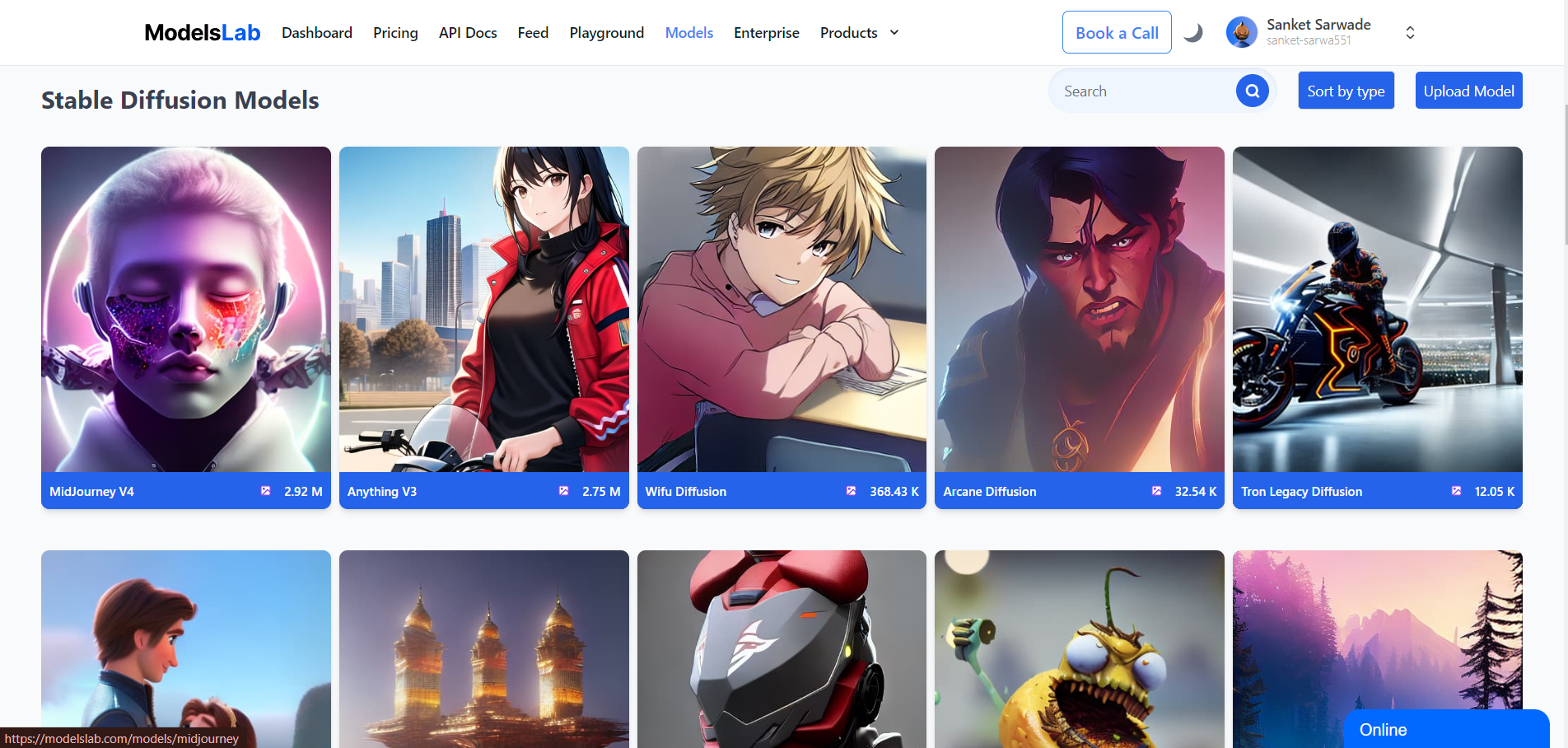
By following these guidelines, you can simplify the image generation process and consistently produce high-quality images. For detailed instructions and to start generating high-quality images with real-time Stable Diffusion, visit our Text-to-Image Guide.
Generate High Quality Images with ModelsLab. Sign Up for Free!