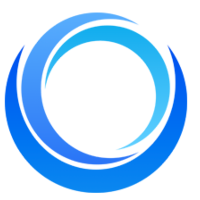How to Create Faceless YouTube Videos Using AI
Written on . Posted in AI.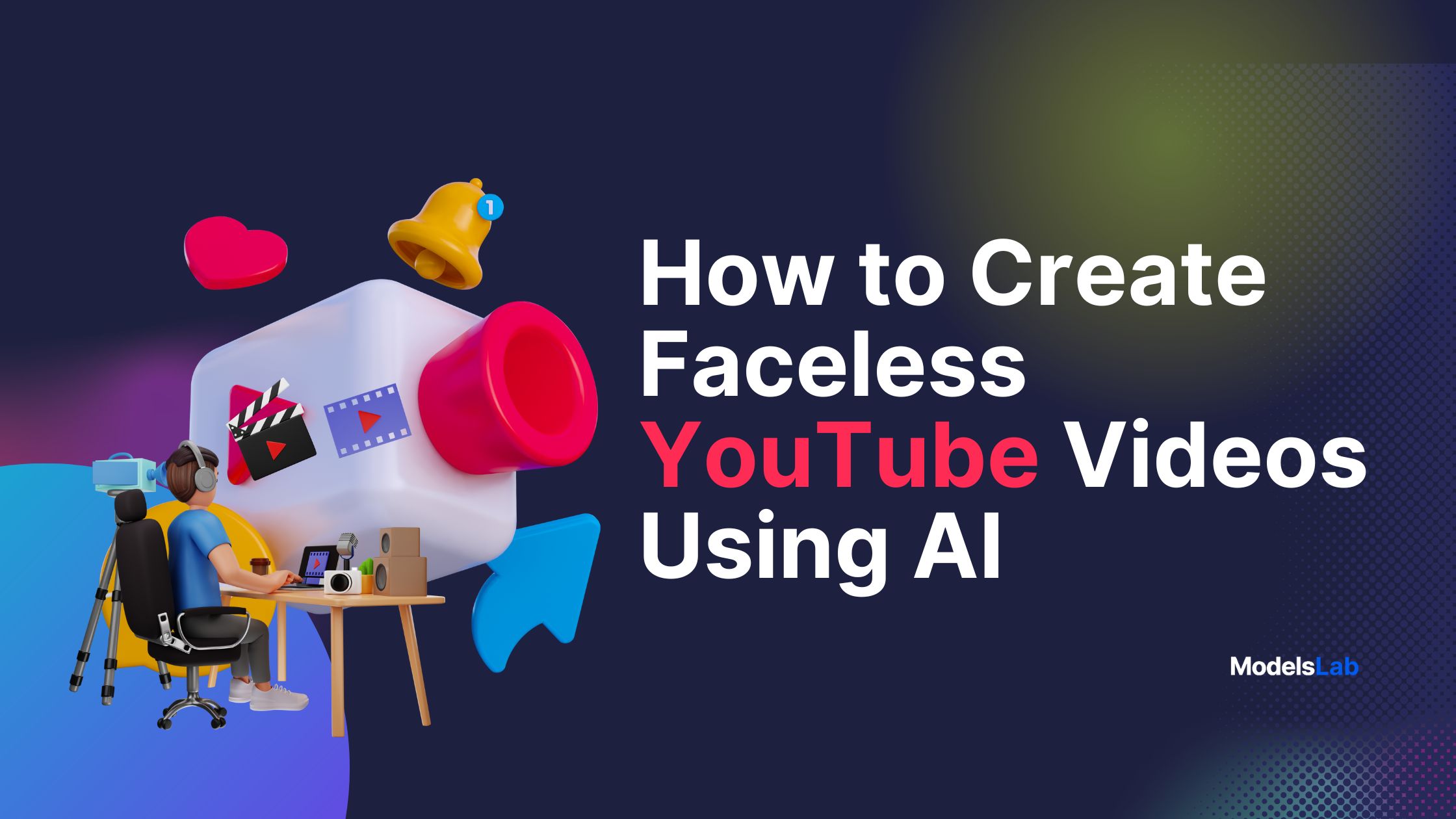
Creating YouTube content doesn’t have to involve facing a camera or worrying about on-screen appearances. In fact, recent trends show that faceless YouTube channels are on the rise, after evolution in AI.
Why? Because creators are discovering that they can effectively share their expertise and build profitable channels without ever stepping into the spotlight. This shift is largely driven by advancements in AI technology, which allows for content creation that is both innovative and efficient.
If the idea of creating YouTube videos without the need for on-camera presence sounds appealing, you're not alone. This guide will walk you through the straightforward steps to launch your own faceless YouTube channel using AI tools.

We’ll cover everything from creating content using AI tools to content strategies, giving you the insights you need to start your journey and join the growing number of successful faceless YouTubers.
Ready to make your mark in the YouTube world? Let’s get started!
Step 1: Define Niche for Your Faceless AI YouTube Channel
At Modelslab, we recognize that launching a faceless YouTube channel comes with its own set of challenges, particularly when selecting the right topics. Our team encountered similar difficulties when attempting to align content with our tech expertise.
Traditional methods like searching on YouTube or Google often didn’t give us the best solutions. So, we decided to try something new with ChatGPT.
We asked ChatGPT for “100 ideas for a faceless YouTube channel about automation” and got a wide range of topic suggestions. We then picked the ten best ideas based on low competition and how well they matched our interests and skills.
If you’re looking for inspiration, here are some unique faceless YouTube channel ideas that don’t require being on camera:
Tech Innovations – Explore growing technologies and trends, ideal for tech.
Animated Tutorials – Use animations to explain complex concepts.
Product Reviews – Provide detailed reviews with text and visuals.
Historical Facts – Share interesting historical facts with engaging visuals.
Mystery & Puzzles – Create visual puzzles or mysteries that intrigue viewers.
Digital Art Creations – Show how digital art is created and share techniques.
Travel Sceneries – Present beautiful travel footage with descriptive text.
Soundscapes – Craft relaxing ambient soundtracks with accompanying visuals.
Game Strategies – Offer gameplay tips and strategies through footage.
Automated Stories – Use AI to generate unique narratives and stories.
If you're unsure where to start, AI tools like ChatGPT can help generate creative ideas and directions. With the right approach, your faceless YouTube channel can succeed while allowing you to stay creatively free and focused.
Step 2: Create Your YouTube Bio with ChatGPT and AI Image Generator
Creating a strong YouTube bio is essential for building your personal brand and making a memorable impression. Here’s how you can use ChatGPT and AI tools to craft a compelling bio for your faceless YouTube channel:
Crafting Your YouTube Bio
Eye-Catching Profile Picture: Use an AI image generator to create a unique and memorable profile picture that fits your brand’s theme.

Distinctive Banner: Design a visually appealing banner with tools like Canva to ensure your channel stands out.
Concise Description: Keep your channel description brief and clear. Often, a single line can effectively convey what your channel is about.
How to Use ChatGPT for Your Channel Name and Description
Define Your Channel’s Focus: Clearly understand your channel's theme before asking ChatGPT for help. This clarity will lead to more relevant names and descriptions.
Choose Your Style: Decide if you want your channel name and description to be serious, funny, or something in between. This choice will guide ChatGPT in generating options that match your style.
Represent Your Brand Uniquely: Think about how you want to represent your brand. A unique and memorable name and description will help you stand out from the competition.
Use ChatGPT: If you're short on time or ideas, use ChatGPT to brainstorm names and descriptions. For example, you might ask, “ChatGPT, can you suggest some creative names and descriptions for an AI-focused YouTube channel?”
Evaluate and Select: Review the suggestions from ChatGPT and choose the one that best fits your vision. Remember, you can always update your name and description as your channel evolves.
Using ModelsLab's AI Tools for Your YouTube Biopic & Banner
Profile Picture: For a faceless YouTube channel, you can use ModelsLab’s Text-to-Image AI tool with 10000+ Image generators to create a distinctive profile picture. Input descriptive words related to your brand, and the AI will generate a unique image. This method is cost-effective and ensures originality.
Banner: Create an engaging banner using Canva. It’s a flexible tool that lets you adjust dimensions and add final touches to make sure your banner looks professional.
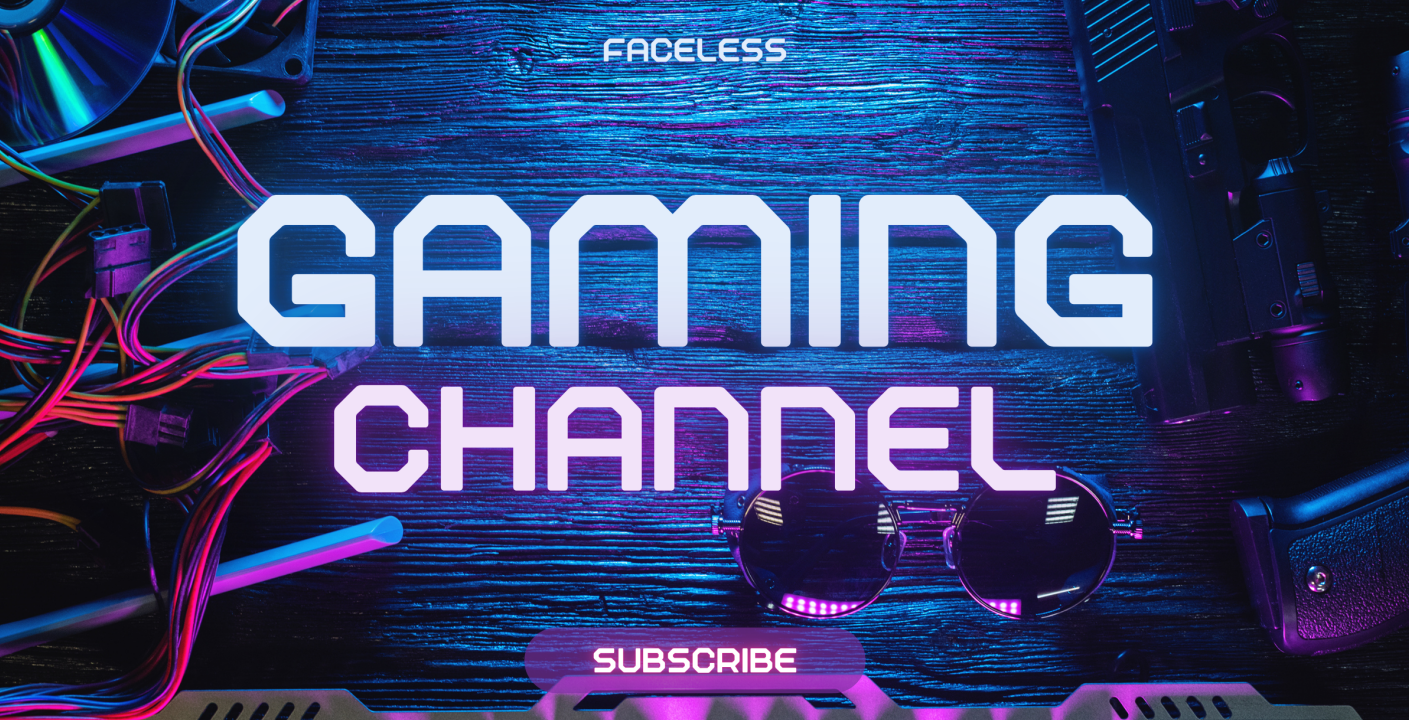
By following these steps and using AI tools, you can create a YouTube bio that effectively represents your brand and attracts your target audience.
Step 3: Use ChatGPT to Write the Script for Your YouTube Video
With your channel set up and visuals in place, the next important step is creating engaging video content. For a faceless YouTube channel, a strong script is crucial to captivate your audience and deliver valuable information.
Here’s how to use ChatGPT to simplify your script writing process:
1. Generate a Script with ChatGPT
Creating scripts can be challenging and time-consuming. ChatGPT can help by quickly generating a script based on your video topic. Simply enter the topic into ChatGPT to get a draft that’s engaging and attention-grabbing.

2. Refine Your Script for Quality Content
While ChatGPT provides a good starting point, you’ll need to refine the script to match your style and ensure quality. Your aim should be to deliver content that’s not only informative but also captivating.
Tips for Refinement:
Edit for Depth: Make sure your script offers detailed, actionable insights beyond just basic information.
Adjust the Tone: Customise the script’s tone to fit your channel’s style, whether it's educational, casual, or technical.
Update Information: Confirm that all information is current and accurate. Regularly check for the latest developments in your topic.
3. Draw Inspiration from Competitors
If you’re unsure about your script, studying successful competitors can provide valuable insights. Analyse popular channels in your niche, observe their approach, and incorporate effective techniques while adding your unique touch.
Example: Look at how competitors structure their tutorials and address common viewer questions. Use these observations to improve your script.
4. Continuous Improvement
Your first script might take some time as you get used to using AI tools. If you want to write your own script without AI tools, refer to this article. Over time, as you gain more experience, the process will become quicker. Keep revising and improving your scripts based on viewer feedback and performance metrics to stay engaging and relevant.
By using ChatGPT to draft your scripts, you can save time and create content that’s both engaging and informative. With continuous refinement and improvement, your faceless YouTube channel will be well-prepared to capture and hold your audience’s attention.
Step 4: Pick a Voice Generator for Your AI Faceless YouTube Channel
Creating engaging YouTube videos often relies on having a captivating voice-over. Thanks to AI advancements, producing high-quality voiceovers is now easier and more affordable.
At ModelsLab, we offer a range of AI-powered voice generation tools that can help you create professional-sounding voice overs for your faceless YouTube channel. Here’s how you can use our tools to elevate your content:
Text to Audio
Our Text to Audio tool converts written text into natural-sounding audio. Just input your script, choose the voice you like, and let the AI generate a clear and engaging voiceover. This tool is ideal for creating consistent and professional narration for your videos.
Example: Use it to turn a script for a tutorial or explainer video into a polished voiceover.
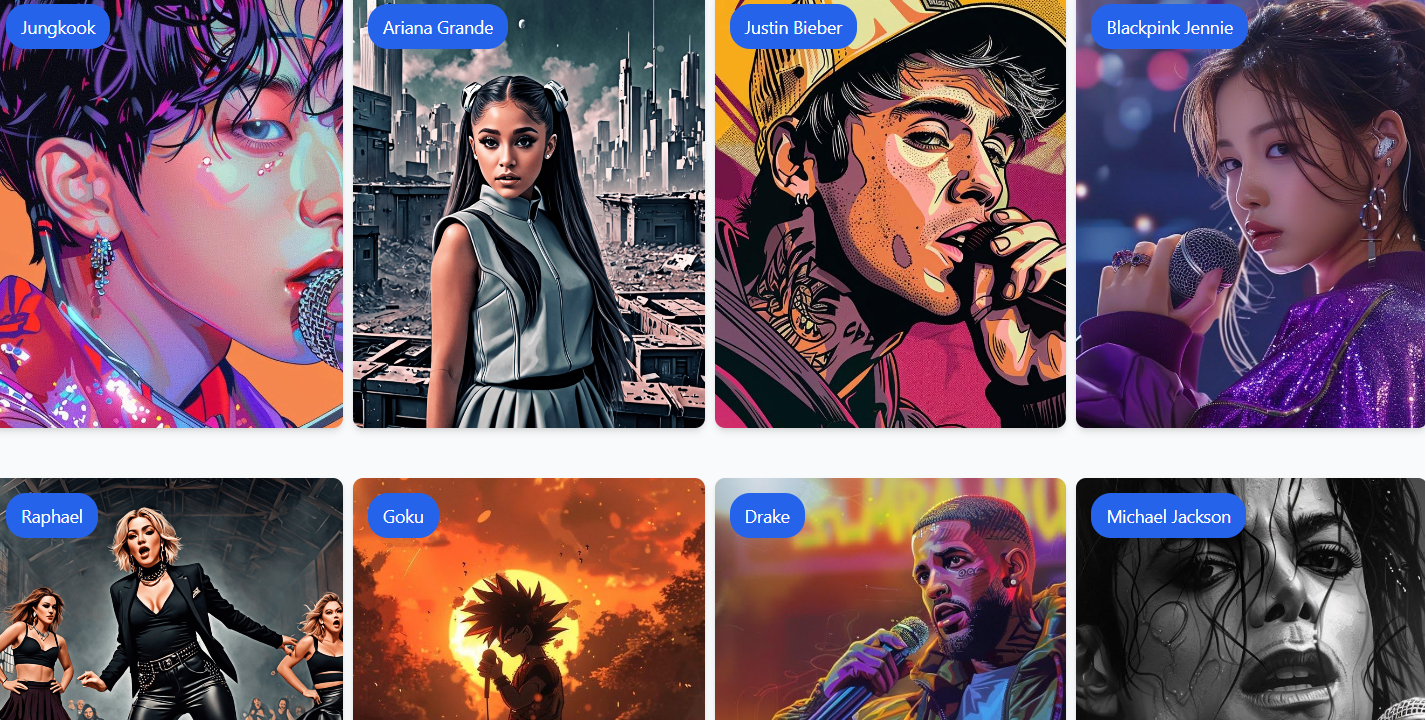
Voice to Voice
The Voice to Voice tool lets you transform one voice into another while keeping the original tone and style. This is useful for modifying existing voice recordings or adapting voices for different contexts.
Example: Adjust a recorded voiceover to better match the tone of your YouTube channel or standardize voiceovers across various videos.
Voice Cover
Our Voice Cover tool overlays a voice onto existing video content. This is perfect for adding narration or commentary to pre-recorded videos, making your content more engaging and informative.
Example: Add a professional voiceover to a tutorial video to enhance the viewer’s experience with clear, informative narration.
Music Gen
Music Gen creates custom background music based on your preferences. Whether you need a soothing background score or an upbeat track, this tool generates music that complements your voiceover and enhances your video's overall experience.
Example: Create a custom music track to accompany your voiceover, setting the right mood and keeping your audience engaged.
By using these ModelsLab tools, you can efficiently produce high-quality voice overs and background music for your faceless YouTube channel. They simplify the content creation process, letting you focus on delivering valuable information and building your brand.
Step 5: Generate Visuals with a Faceless AI Video Generator
Creating captivating visuals is crucial for engaging your audience and enhancing your YouTube videos. Whether you're an AI creator or a traditional YouTuber, ModelsLab's advanced AI tools can streamline your video production.
Here’s how you can use these tools to generate stunning visuals for your faceless YouTube channel:
1. Text to Image
Text to Image converts written descriptions into stunning, high-resolution images. This is perfect for creating visuals that resonate with your video’s theme or topic without needing a camera or an illustrator. Here are few ideas for you:
Travel Channel: Generate stunning visuals of destinations like the Eiffel Tower or the Louvre based on your textual descriptions. Perfect for creating travel imagery without needing to shoot on location.
Gaming Channel: Create high-resolution images of fantasy worlds or game characters described in your scripts, enhancing your video’s visual appeal without needing complex graphics.

2. Image to Image
Image to Image allows you to enhance or alter existing images, refining them to fit your channel’s branding or specific video themes. This tool is useful for updating visuals or adapting graphics for a polished look.
Example: If you have a basic image of a forest but want to add more details like animals or a river, you can use this tool to enhance the image. This helps in updating visuals to make them fit better with your video’s theme.
3. Inpainting
Inpainting helps you edit and fill in parts of an image, allowing you to remove unwanted elements or add new details. This is essential for perfecting your video’s backgrounds or enhancing specific visual elements. Here are some ideas for you.
Inpaint Using Community Model Endpoint | How To Guide - ModelsLab AI Suite
Educational Channel: Remove distracting elements from infographics, like unnecessary text, to focus on key information. Ideal for maintaining clarity and professionalism in your visuals.
Tech Review Channel: Clean up product images by removing watermarks or adjusting elements for a clearer presentation. Inpainting allows for precise modifications that enhance image quality.

4. Scene Creator
Scene Creator lets you assemble various visual elements into cohesive and intricate scenes. This tool is perfect for creating detailed and visually appealing backgrounds or settings for your videos. Here are some ideas for you:
Fantasy Channel: Combine elements like castles and magical forests into detailed scenes, creating immersive environments that enhance storytelling.
Music Channel: Design visually striking backgrounds for music or lyric videos, adding elements like stage lights to match the music’s tone.
5. Text to Video
Text to Video transforms written scripts or descriptions into short, dynamic video clips. This tool is ideal for generating video content directly from your text, such as creating animated summaries or introductions. Here are few ideas for you:

Motivational Channel: Convert inspiring quotes or advice into animated video clips that capture attention and convey your message effectively.
Educational Channel: Create animated summaries of lessons or tutorials from your text, presenting key points in an engaging way.
6. Image to Video
Image to Video converts static images into animated video clips, adding dynamic elements to your content. This is great for adding animations or transitions to your videos.
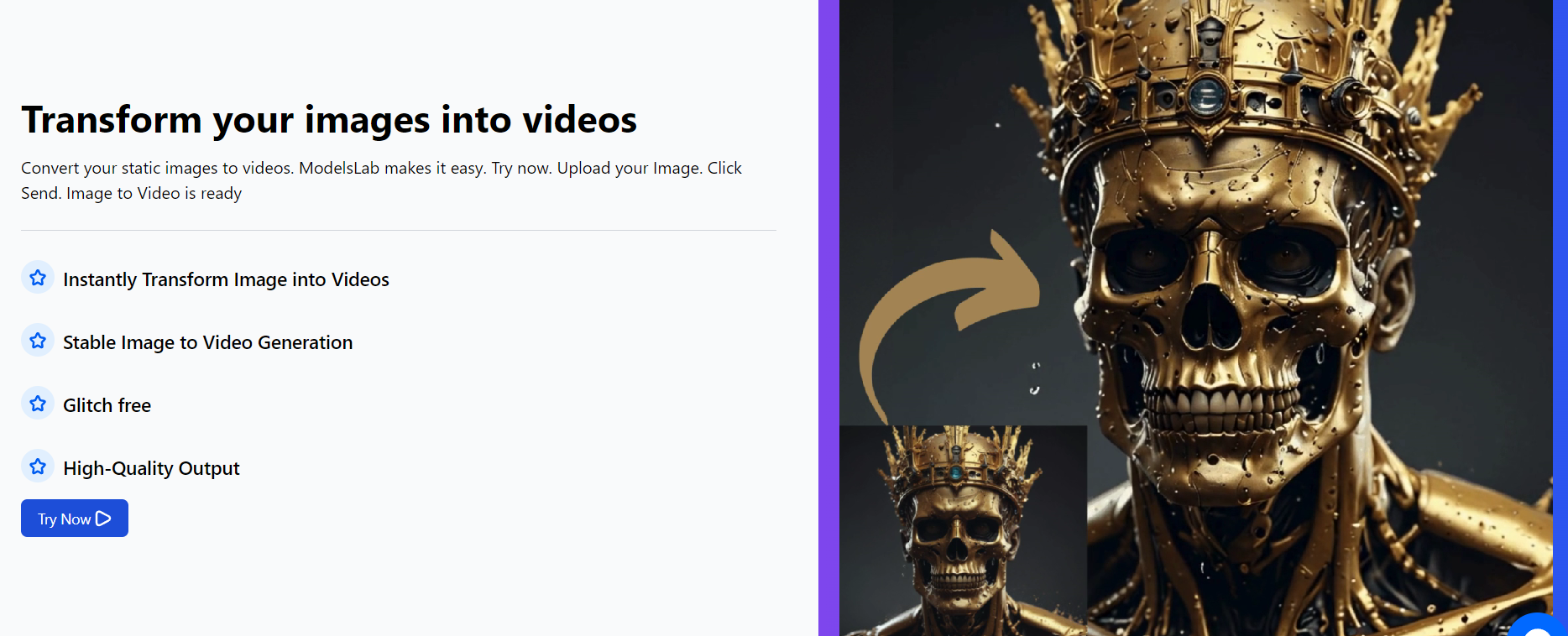
Here are some ideas for your youtube videos:
Art Channel: Animate still images of your artwork to show the creation process, like brush strokes and color changes, making your content more engaging.
Product Review Channel: Animate images of gadgets, highlighting their features with dynamic effects for a more interactive presentation.
7. Face Swap
Single Face Swap allows you to replace a single face in a video with another, preserving the overall quality of the footage. This is useful for creating unique characters or ensuring anonymity.
Multiple Face Swap replaces multiple faces in a video simultaneously. This is ideal for videos with several people, ensuring anonymity or visual consistency. Here are some ideas for your youtube channel:
Entertainment Channel: Replace faces in comedy skits to maintain anonymity or add a humorous twist by changing character appearances.
Storytelling Channel: Use face swap to ensure visual consistency across scenes or characters, keeping your content engaging while maintaining anonymity.
8. Video Swap
Single Video Swap lets you replace content in a specific video with new footage. This is useful for updating or improving existing video content without starting from scratch. Specific Video Swap allows you to replace targeted parts of a video, making it easier to fine-tune or adjust specific segments.
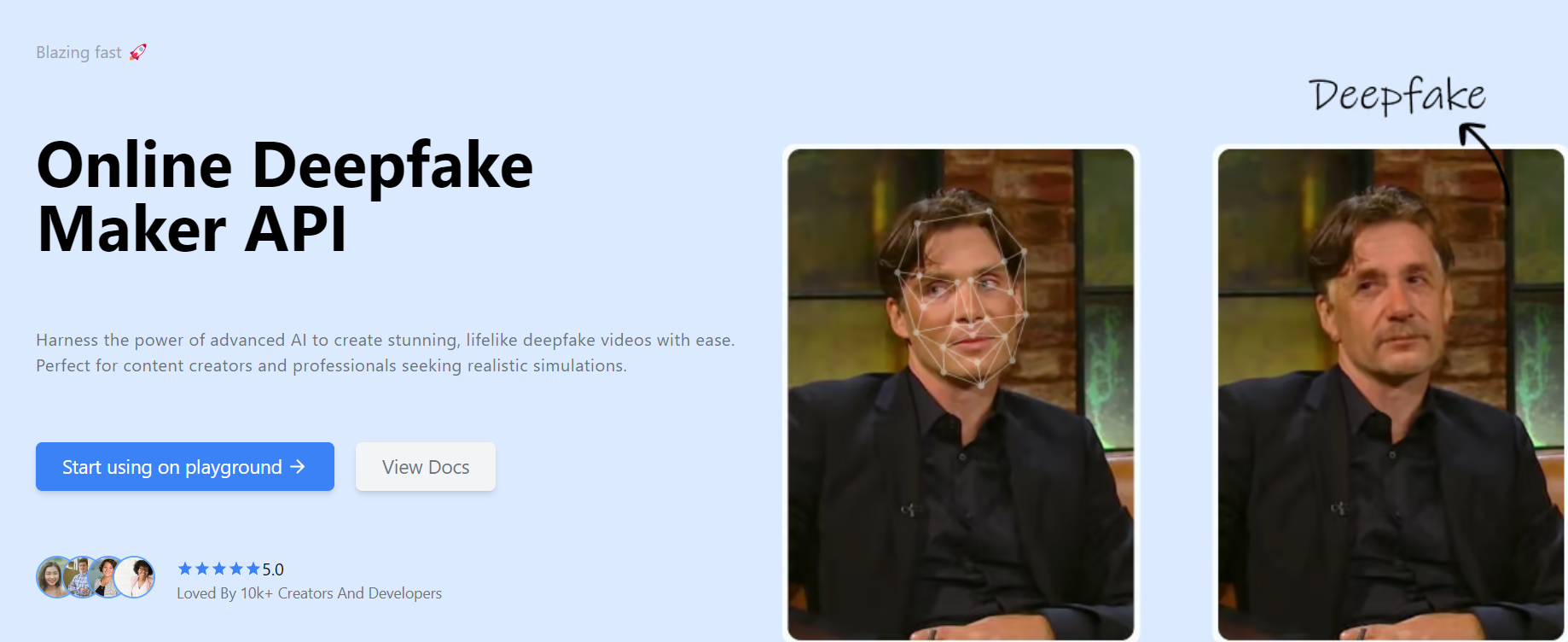
By utilizing ModelsLab’s suite of AI tools, you can efficiently create and enhance the visuals for your faceless YouTube channel, ensuring your content stands out and engages viewers effectively.
Step 6: Create Video Captions for Your AI YouTube Channel
Nowadays, captions are important for accessibility and engagement, especially for faceless YouTube channels. They help your content reach a broader audience, including those who prefer reading or have hearing impairments.
To generate captions, use free tools that automatically create accurate subtitles from your video. These tools save time and effort, but if you need more control, you can manually edit the captions to ensure they perfectly match your content.
Step 7: Edit Your Faceless AI YouTube Video & Upload
The final step in creating your faceless YouTube channel content is editing and uploading your videos. Modelslab offers tools to make this process easier and ensure your videos look professional.
For editing, use tools like OpenShot to trim footage, add transitions, and create a smooth flow. Modelslab’s AI tools can enhance your editing further. For example, the Image-to-Video tool adds dynamic elements to your visuals, and the Scene Creator improves backgrounds for a more engaging presentation.
After editing, upload your video to YouTube. Make sure to include relevant tags, descriptions, and eye-catching thumbnails to attract viewers. By using ModelsLab’s AI tools for creation and editing, you can efficiently produce compelling faceless YouTube videos that captivate and inform your audience.
Final Words
Creating a faceless YouTube channel with AI tools lets you make high-quality videos without appearing on camera. Modelslab’s tools simplify the process of writing scripts, creating voiceovers, and designing visuals, making it easy to craft engaging content.
Key Takeaways:
Niche Selection: Use AI tools like ChatGPT to come up with and refine unique channel ideas that fit your interests and skills.
Content Creation: Use AI for crafting engaging scripts, generating high-quality voice overs, and creating eye-catching visuals.
Editing & Uploading: Enhance your videos with tools like OpenShot and ModelsLab’s AI features before uploading them to YouTube.
Captions: Improve accessibility and engagement with AI-powered captioning tools to reach a wider audience.
Ready to take your faceless YouTube channel to the next level? Explore ModelsLab’s suite of AI tools to streamline your content creation and produce high-quality videos effortlessly.
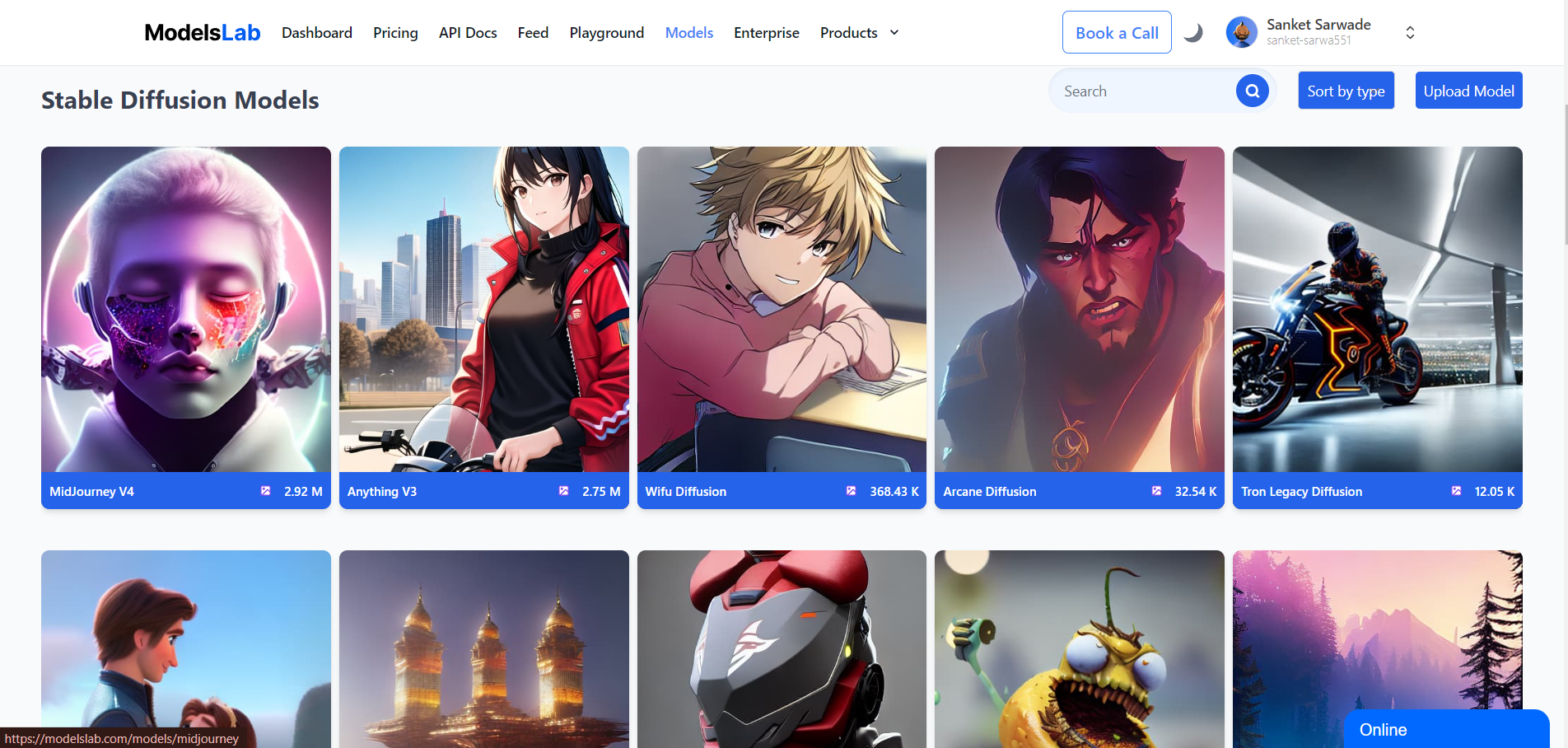
Start transforming your ideas into compelling content today. Discover ModelsLab’s AI tools now and elevate your video production!