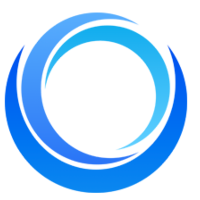How to upload Custom Models on Stable Diffusion API?
Written on . Posted in Stable Diffusion API.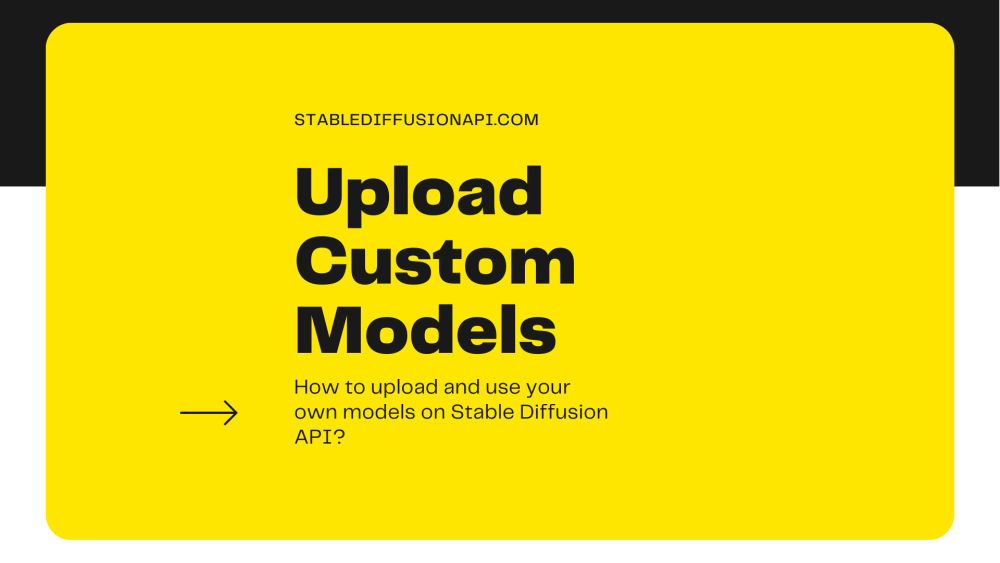
The stable Diffusion model changed the way images are generated and pushed the field of Generative AI. Stable Diffusion also allows us to fine-tune it with our own images so that we can get images with a particular style. But to do all these tasks we need GPUs which are expensive. Stable Diffusion API offers image generation models as API. We can upload our own models from different sources and use them to generate images.
In this article, we will take a look at how to upload your model on the Stable Diffusion API model. If you are using Stable Diffusion API and want to use a model that is not available in the community model or you want to upload your own trained model then this article will help you with all the information needed to upload and use your model.
Upload Custom Models
To use this feature, you need to have a registered account with a paid plan. Once you create your account and get your plan, you can start using this ‘Upload Model’ feature available in this link. We can upload the models using the following file methods:
- Checkpoint(.ckpt)
- SafeTensor(.safetensor)
- HuggingFace
- Lora
- Embeddings
The upload model page looks like the one below:
You need to fill in some details to upload the model. The following fields are available to fill.
- Name: The name of your model. Give it a unique name.
- Trigger Word: When models are merged you need to give some words to get good images. These are triggered words.
- Base Model Type: This is the base model on which your model is built or fine-tuned.
- Type: This is the type of the model that you are going to upload. The types that are available for this are: Checkpoint(.ckpt), SafeTensor(safetensor), Huggingface, Lora, and Embeddings.
- Tags: This is the tag that is to be given to the model.
- Description of Model: Give a description of the model.
- Example Images: You can upload a few images generated by your model here for reference.
- Is for an Adult audience(NSFW): A checkbox to tag if your model is NSFW or not.
Once you fill in these details you can click the ‘Upload Model’ button available to upload your model. It will take up to ten minutes to complete the upload process.
If you're looking to get started with AI development using Civit.ai's pre-built models, you may also want to consider our guide on "How to Upload Models from Civit.ai" when exploring the Stable Diffusion API. This API provides a powerful playground environment for experimenting with custom models, while also allowing for easy integration with Civit.ai's models. By combining the capabilities of both platforms, you can create even more powerful AI applications. So, if you're interested in exploring the full range of possibilities offered by Stable Diffusion and Civit.ai, be sure to check out our guide on uploading models from Civit.ai.
Conclusion
Creating custom stable diffusion models has become easy with the democratization of AI. Many custom models are being created every day by merging several other models. You can find many such here on this website Civitai. In conclusion, we have seen how to upload a model in this article. Also read: ControlNet: Conditional Control to Text-to-Image Diffusion Models- Blog (stablediffusionapi.com)