Text-to-image technology is changing the way we create Images. With tools like Modelslab’s Text-to-Image API, you can turn text prompts into beautiful images quickly and easily. This powerful tool simplifies the process, letting you focus on your creative ideas without worrying about technical details.
In this guide, we’ll walk you through how to set up and use Modelslab’s API, so you can start generating impressive visuals from your text right away.
Learning Objectives:
Understand the basics of text-to-image technology and how it works.
Familiarize yourself with Modelslab's Text-to-Image API, including its key features and benefits.
Set up a Modelslab account and obtain an API key.
Learn to generate images from text prompts using the Modelslab dashboard and API.
Use advanced features such as customization options, batch processing, and creating custom workflows.
Troubleshoot common issues related to API keys, image generation, and integration.
Explore various use cases for text-to-image technology across different industries.
What is Modelslab Text-to-Image?
Modelslab's Text-to-Image is an advanced API that allows users to generate high-quality images from textual descriptions. By simply providing a text prompt, you can create visually appealing graphics without needing extensive technical expertise or powerful hardware. This API uses advanced AI technology to convert text and produce images that match the provided descriptions.
Key Features and Benefits
High-Quality Image Generation: Produces detailed and visually stunning images from text prompts.
Ease of Use: Simplifies the process of creating images, making it accessible even for those without technical backgrounds.
No GPU Management Required: Handles all the computational resources behind the scenes, so you don’t have to worry about hardware.
Versatile Applications: Ideal for enhancing user interfaces, content creation, and exploring creative ideas.
Fast and Efficient: Delivers results quickly, allowing for rapid iteration and experimentation.
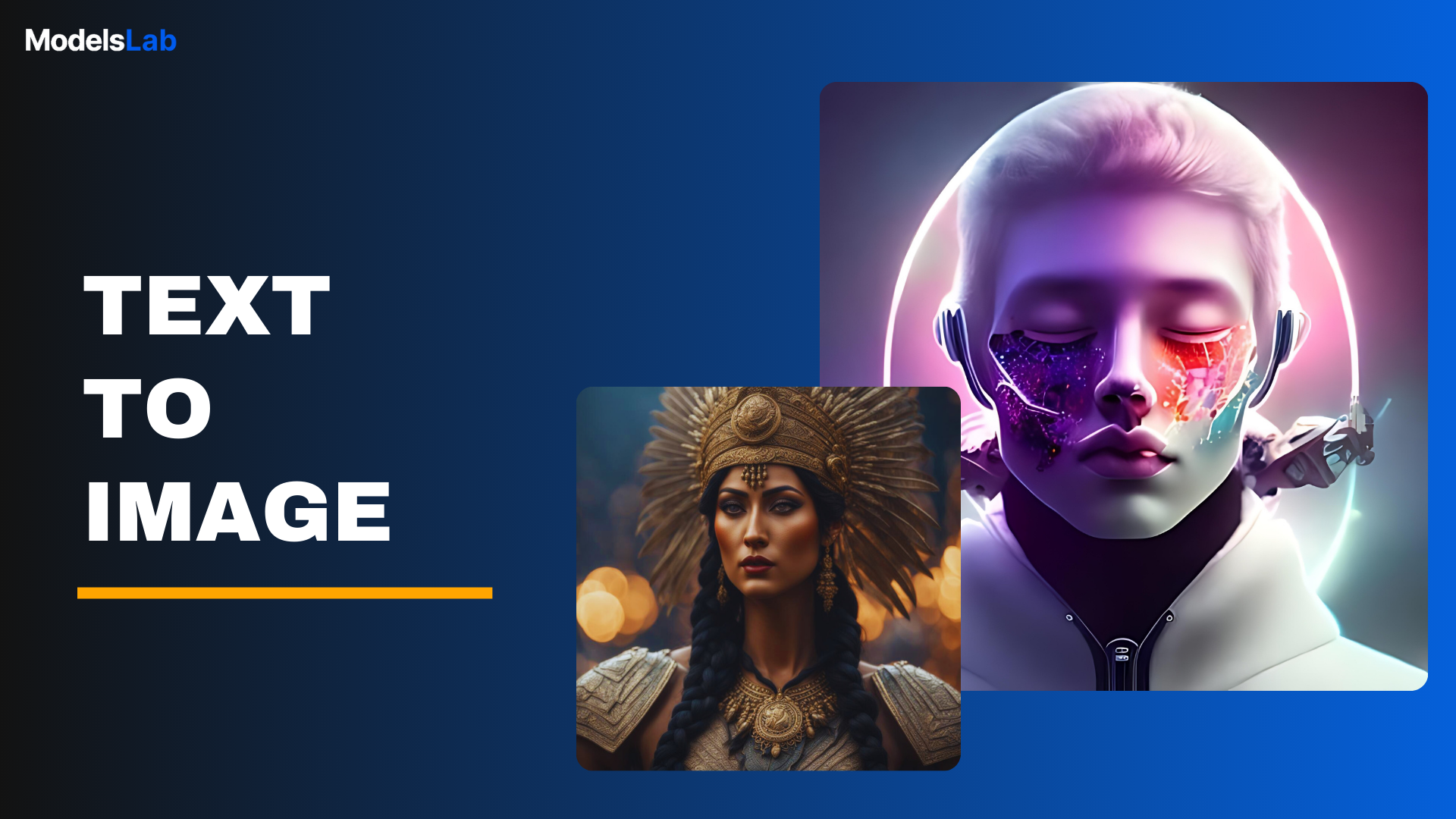
How Text-to-Image Technology Works
Text-to-image technology transforms written descriptions into visual content. It involves interpreting the textual input and creating an image that matches the described scene, object, or concept. The process typically involves several steps:
Text Processing: The input text is analyzed to understand the content and context.
Image Synthesis: The system uses AI models to generate an image that aligns with the processed text.
The core of text-to-image technology is based on advanced AI models, such as Generative Adversarial Networks (GANs) or Diffusion Models. These models are trained on vast datasets to learn how to create images from text descriptions. The AI learns to recognize patterns and generate visuals accurately reflecting the given text.
Getting Started with Modelslab's Text-to-Image
Step-by-Step Guide to Sign Up
Visit the Modelslab Website: Go to the Modelslab website.
Sign Up: Click on the "Sign Up" or "Get Started" button, usually at the homepage's top right.
Provide Information: Enter your email address, create a password, and fill in any required details such as your name and organization.
Verify Your Email: Check your inbox for a verification email from Modelslab. Click the link provided to verify your email address.
Log In: Once your email is verified, return to the Modelslab site and log in with your newly created account credentials.
Generate AI Images in the Playground
Once you log in to your Modelslab account, you’ll be greeted by the dashboard.
Access the Playground: At the top of the header, you’ll see an option labeled "Playground." Click on this to open the playground area where various tools are available.
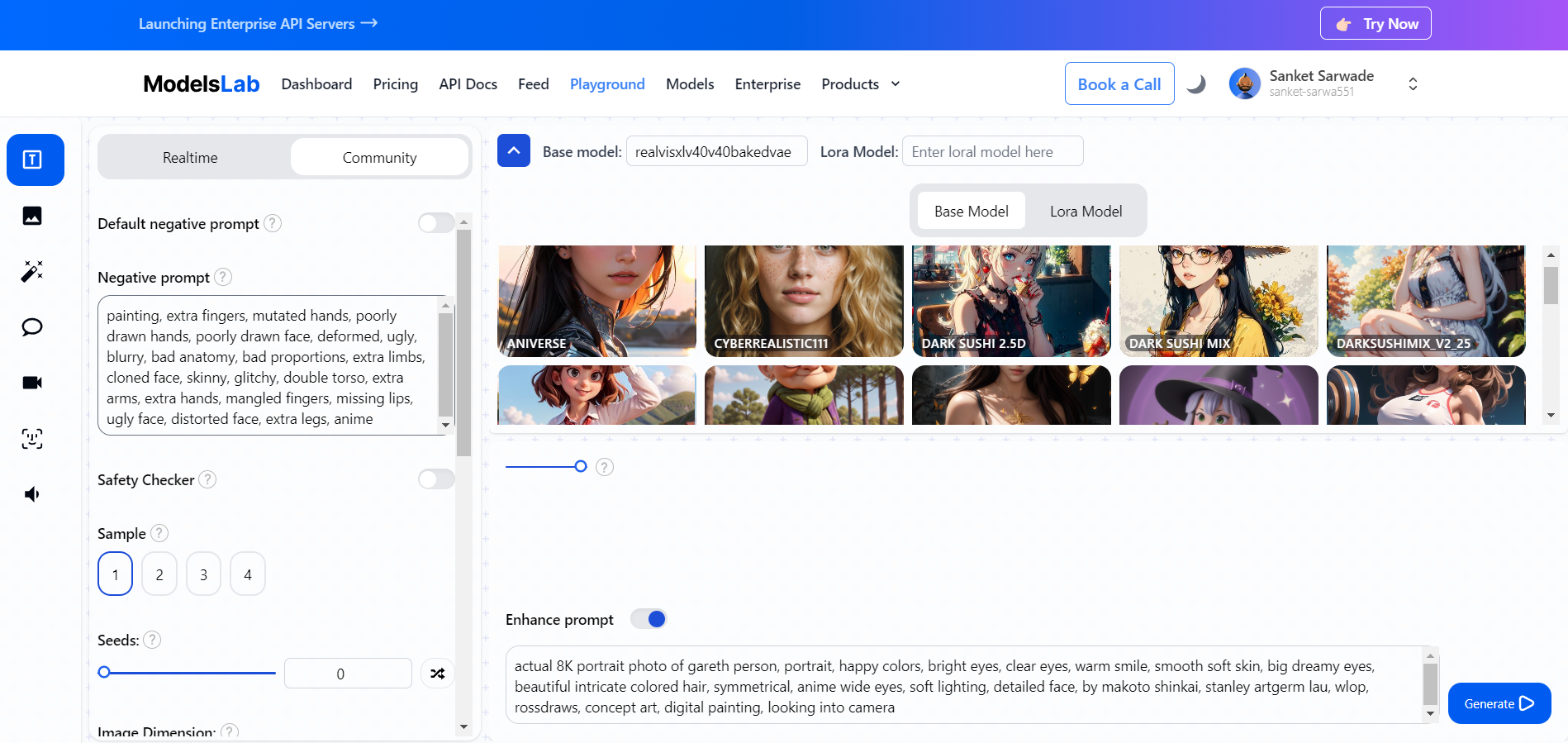
Find the Text-to-Image Tool: In the Playground section, you will see a list of products such as Image Editing, Text-to-Video, Audio Generation, Chat LLM, and Deepfake. Look for and select the "Text-to-Image" option.
Choose Your Model: You will have the option to choose between the Realtime or Community model. Select the one that best suits your needs. There are more than 7000 models available, choose according to your need.
Configure Your Prompt:
Write Your Prompt: Enter the description for the image you want to generate in the prompt field.
Add Negative Prompt: If you need to exclude specific elements, use the negative prompt field.
Select Number of Samples: Choose how many variations of the image you want to generate.
Set Image Dimensions: Specify the dimensions for the generated images.
Generate Your Image: Click on the "Generate" button to start the image creation process.
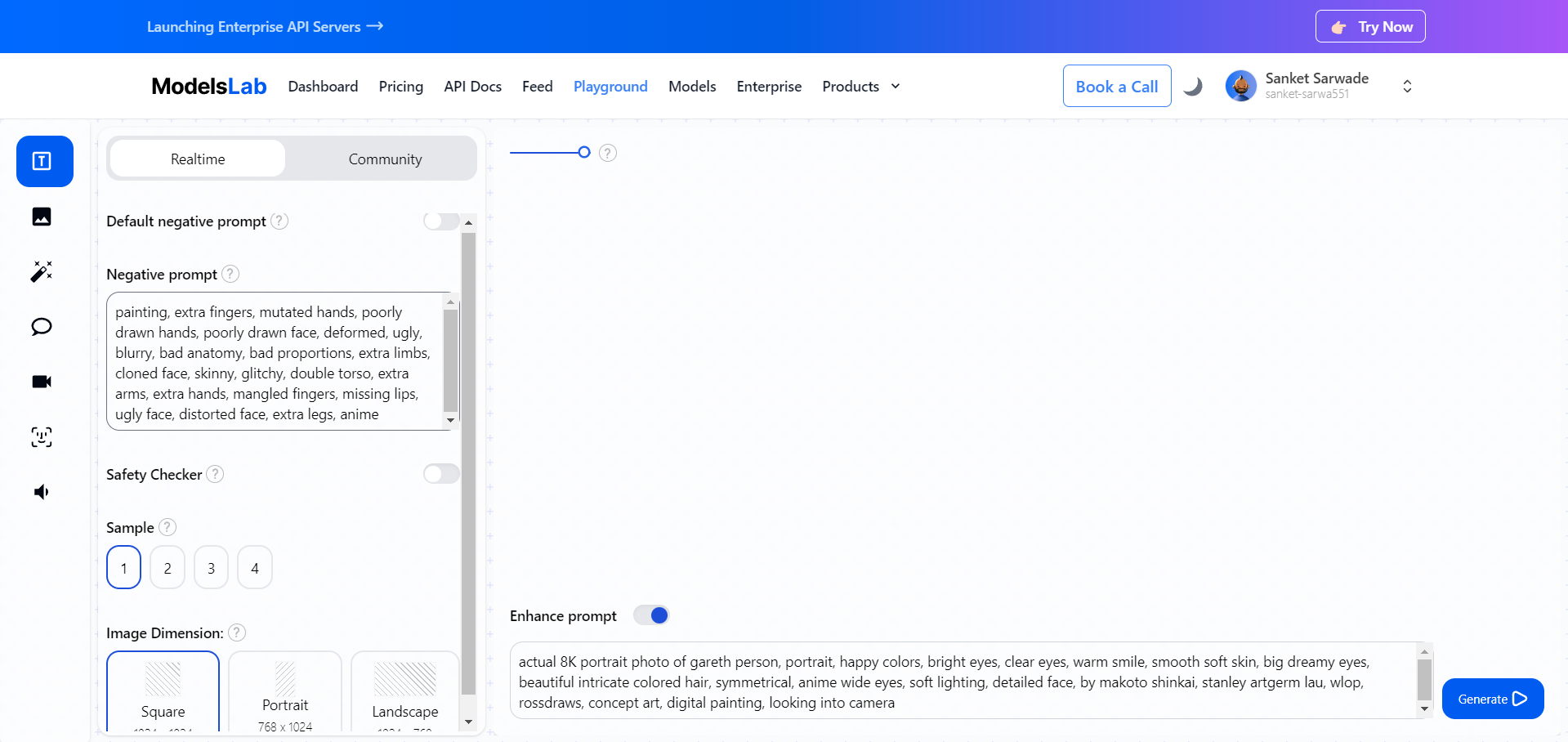
View and Adjust: Once the images are generated, you can zoom in and out to inspect the quality of each image. Modelslab provides access to over 7,000 models, offering a broad range of possibilities for your image generation needs.
This simple workflow ensures you can easily navigate the Modelslab dashboard and make the most of the Text-to-Image tool.
Setting Up API Access and Generating Images
Create images using your API key by following these steps:
Obtain Your API Key:
On the right side of the dashboard, find the option labeled "My Account".
Navigate to "Admin", then select "API Settings".
Click on "Create New API Key" to generate your API key.
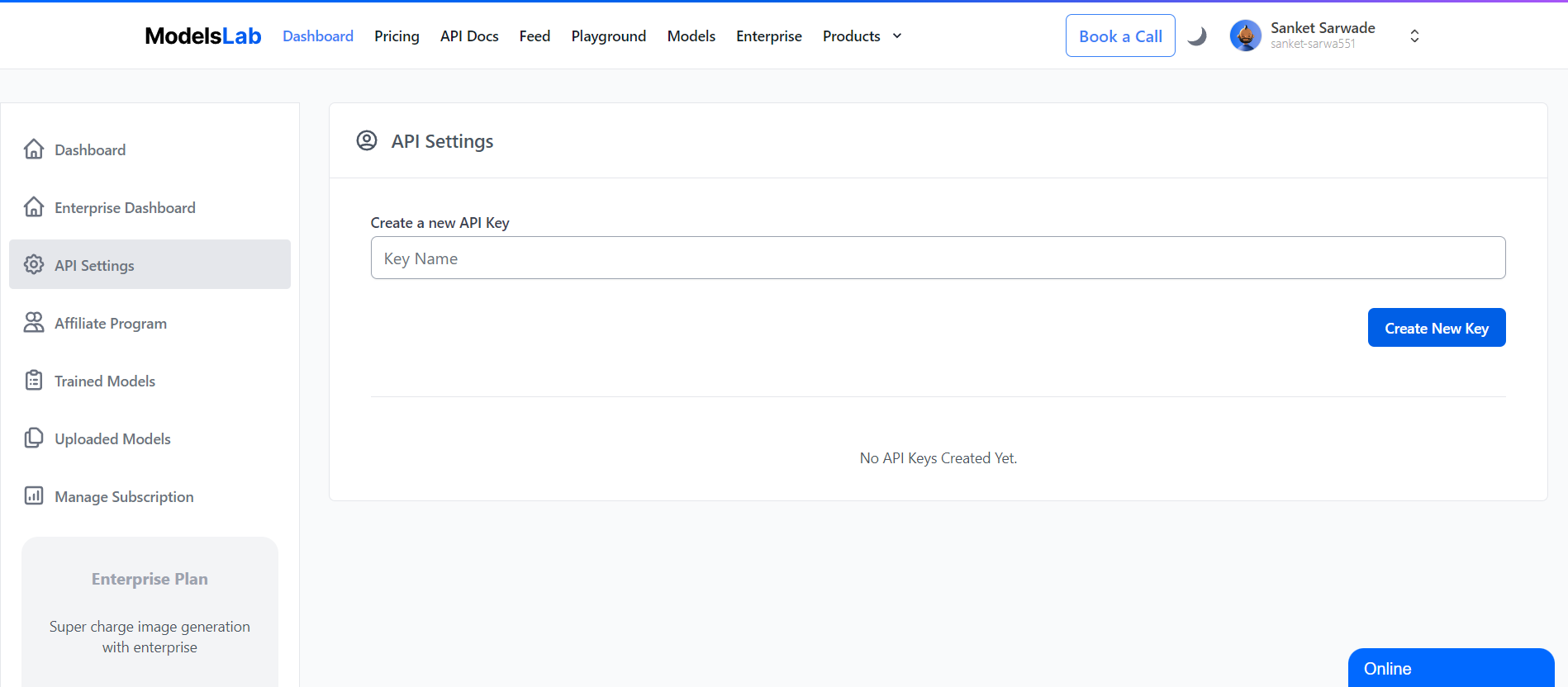
Access API Documentation:
Go to the API Documentation for Modelslab.
Open Postman to proceed with making API requests.
Making the POST Request:
Endpoint: Make a POST request to https://modelslab.com/api/v6/realtime/text2img.
Request Body: Pass the required parameters as specified in the API documentation.
Configure the Request in Postman:
Click on the "Body" tab.
Select "raw" and choose "JSON" from the dropdown menu.
Copy the body code from the API documentation according to your selected language (JSON/JavaScript/HTML/XML).
Add your API key in double quotes (" "). Replace the placeholder key with your actual API key.
Update the parameters and prompt as needed.
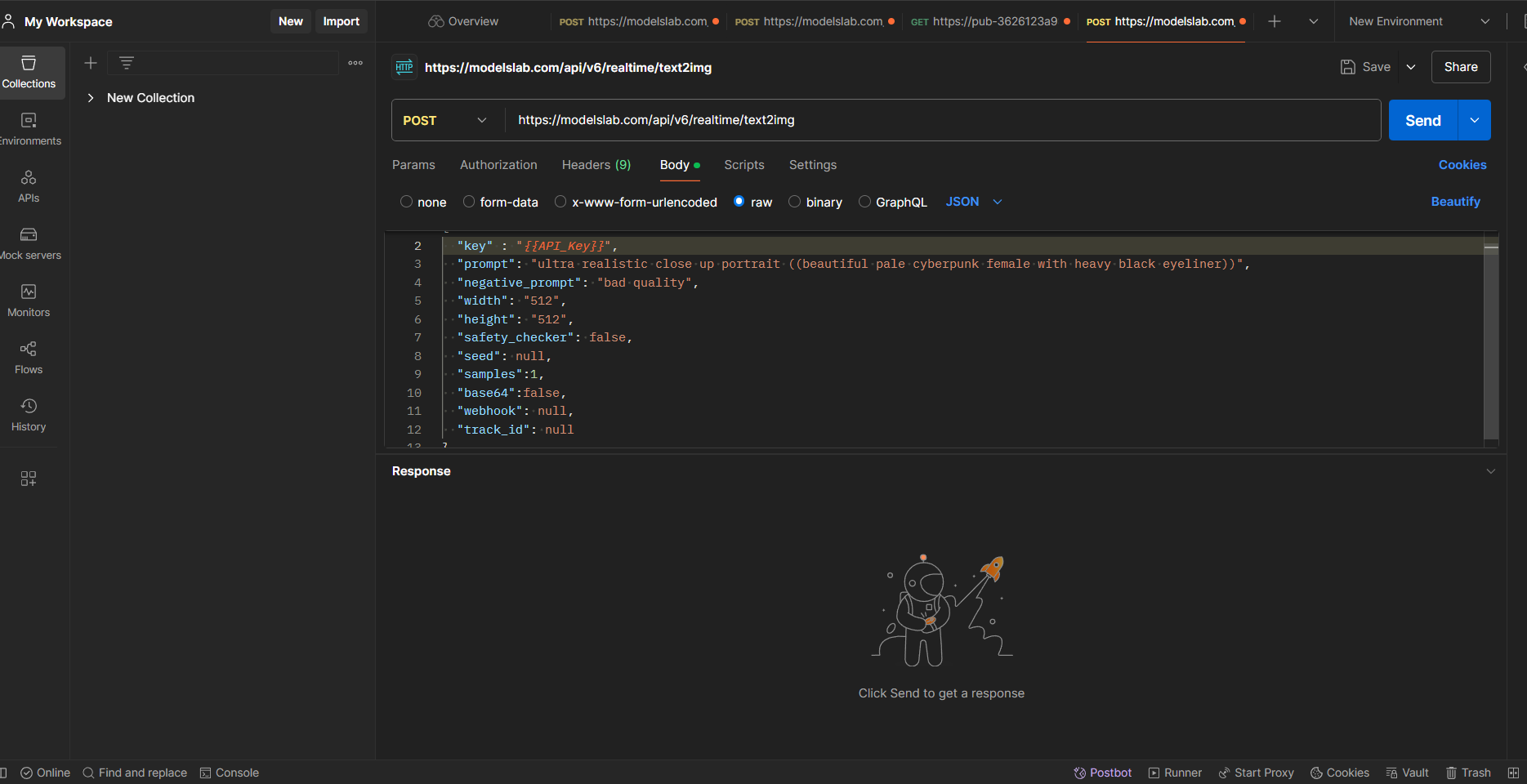
Send the POST Request:
Click on "Send" to execute the request. Wait a few seconds for the response.
Fetch the Result:
Once the request is complete, click on "Fetch Result" in the response section.
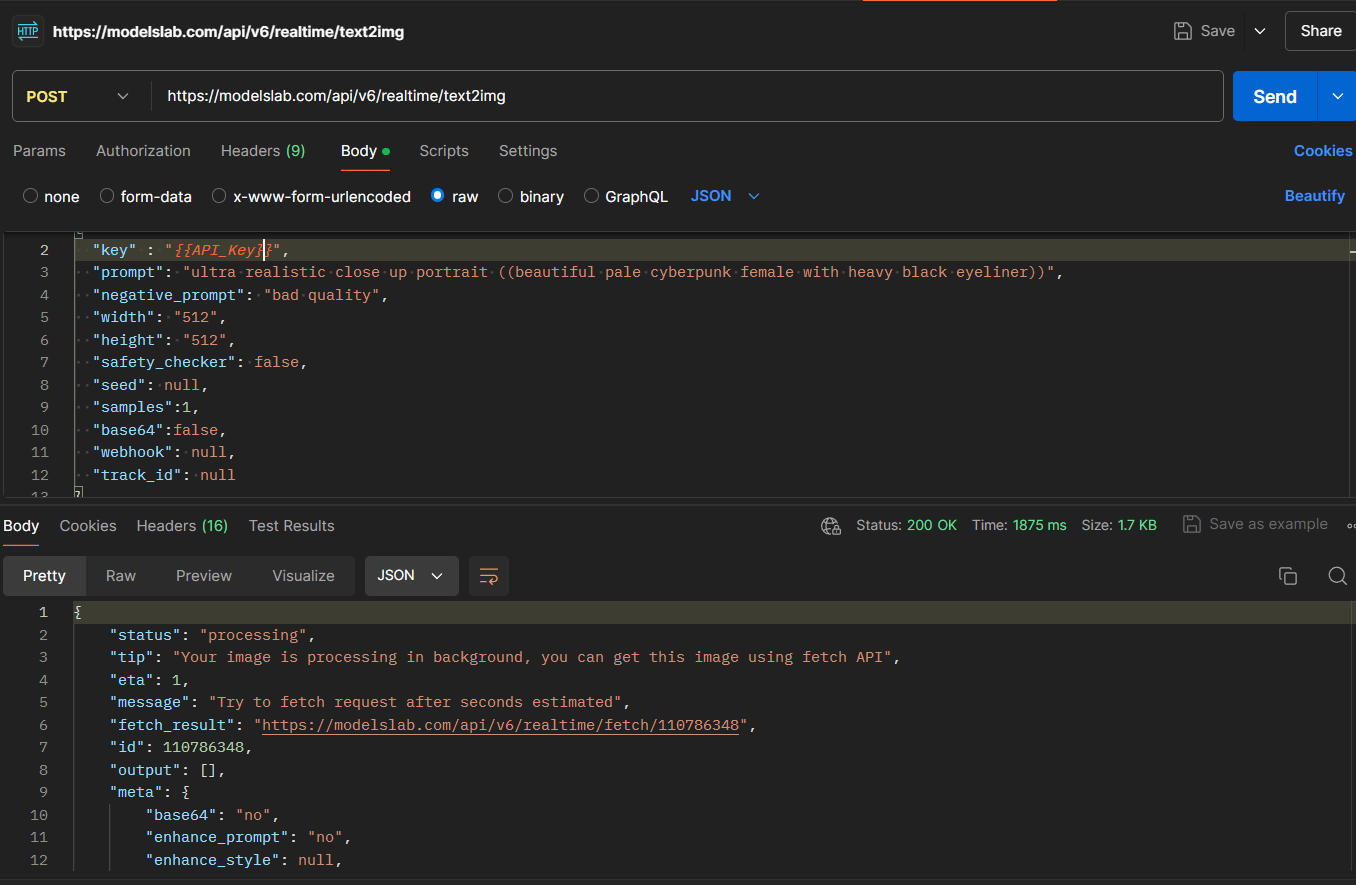
Ensure that the request method is set to POST and that the API key is included.
View Your Image:
After sending the POST request, you will receive an output link in the response. Click on this link and then click "Send" to retrieve your image.
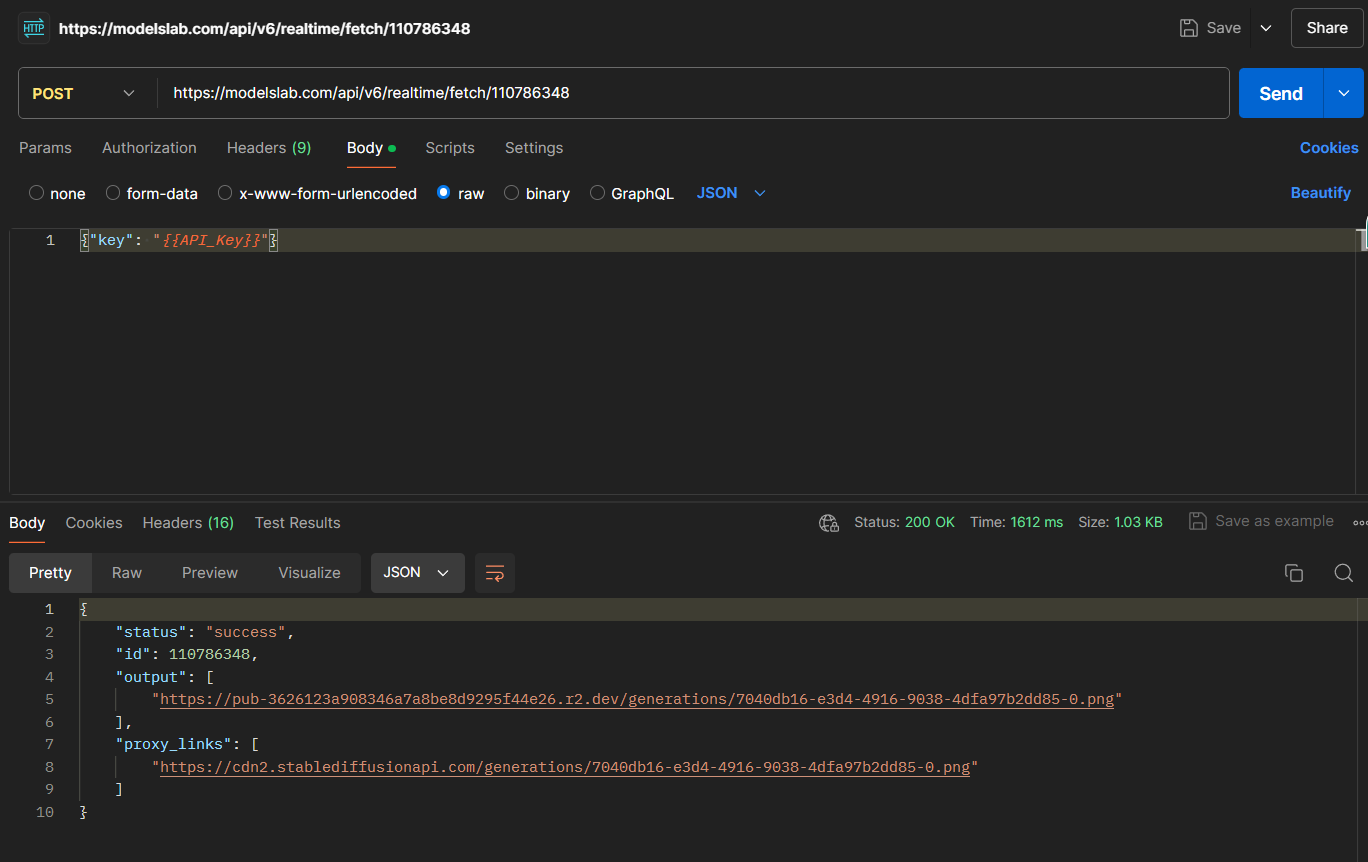
Your image will be generated and available for download. You’ve now successfully set up the API and generated an image using Modelslab’s Text-to-Image API.
Advanced Features and Customization
Modelslab offers an extensive range of customization options to enhance your image generation experience. With over 7,000 models available, you can choose from a diverse array of styles and filters to suit your needs.
Here is our generated Image:

If you require specific styles or need assistance with selecting the right model, don’t hesitate to contact Modelslab’s support team. They can provide detailed guidance and even offer customized styles to match your unique requirements.
When it comes to batch processing, the API allows you to generate up to 4 images per request. This flexibility enables you to adjust the number of images based on your preferences. For detailed instructions on configuring batch processing and understanding the associated parameters, refer to the API documentation.
Once your images are generated, you can download and use them as you see fit. However, it is important to ensure that you comply with all relevant laws and regulations regarding AI-generated content. For further information on legal and regulatory considerations, please read this blog, which provides insights into staying compliant with the rules governing the use of AI-generated images.
Why Choose Our Text-to-Image Service
Access Countless APIs and Models
You can unlock endless creative possibilities by using a vast array of APIs and models. Customize your image generation experience to fit any project or idea.
Use Any Models for Image Generation
You can experiment with various pre-existing models to achieve the perfect style or effect for your images. Adapt to different needs and creative visions effortlessly.
Create Custom Image Generation Pipelines
You can build and optimize your own image generation workflows tailored to specific requirements. This flexibility ensures you get exactly the results you want.
Utilize Advanced Features (LoRa, ControlNet, and Negative Embeddings)
You can gain finer control over your image outputs with advanced features, allowing for precise adjustments and enhanced image quality.
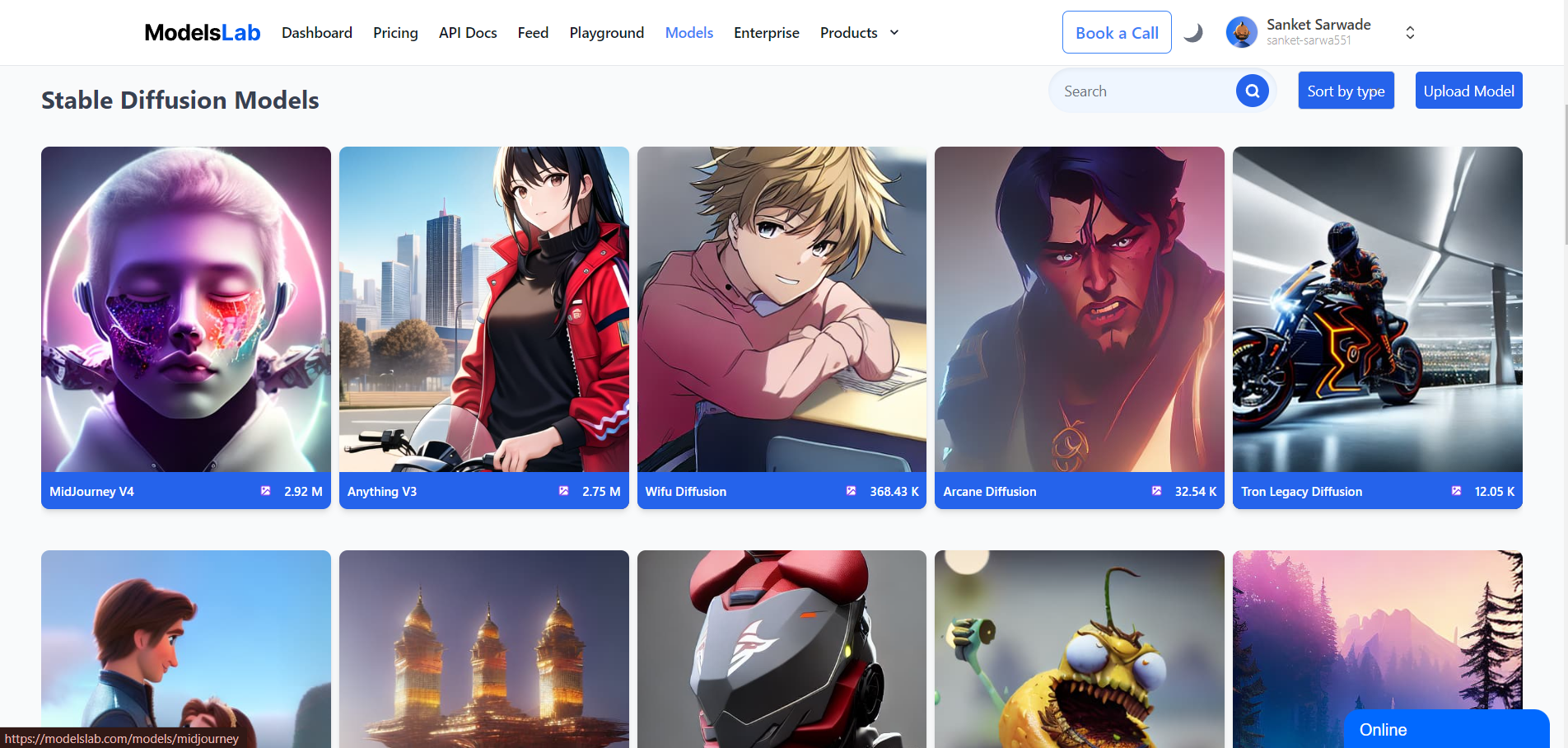
Train Models with Your Images and Generate Custom Avatars
You can Personalize your image generation by training models with your images, creating unique avatars and tailored visuals that reflect your personal or brand identity.
Explore State-of-the-Art SDXL Models
You can access the latest and most advanced models in the field, ensuring top-notch image quality and performance.
Upload and Use Models for Free
You can save costs by uploading and using models without additional charges. Start generating high-quality images right away.
Superfast Image Generation with Dedicated Servers
You can enjoy rapid processing times thanks to our dedicated servers, allowing you to generate images quickly and efficiently.
Unlimited Image Generation
You can overcome limitations with unlimited image generation capabilities, enabling you to explore creative ideas and produce as many images as needed without restrictions.
Try Modelslab's Text-to-Image Generation now!
Use Cases of Text-to-Image Generation
Text-to-image generation technology offers a wide range of applications across various industries. Here are some prominent use cases and examples showcasing its versatility:
Marketing and Advertising
Custom Ad Campaigns: Generate unique visuals based on specific ad copy or campaign themes. Create eye-catching images that resonate with target audiences and enhance brand messaging.
Social Media Content: Produce tailored images for social media posts and advertisements. Quickly generate graphics that align with current trends and promotions.
Content Creation
Blog and Article Illustrations: Automatically generate relevant images to complement blog posts, articles, or other written content. Enhance reader engagement with visuals that match the content theme.
Book Covers and Illustrations: Design compelling book covers and illustrations based on text descriptions of characters, scenes, or themes. Bring literary ideas to life with vivid imagery.
E-Commerce
Product Visuals: Create product images from descriptive text, allowing for rapid prototyping and visualizing product concepts. Enhance online listings with high-quality, generated product images.
Custom Merchandise: Design custom merchandise visuals such as t-shirts, mugs, and posters based on user inputs or design descriptions.
Gaming and Entertainment
Concept Art: Develop concept art for characters, environments, and game assets based on textual descriptions. Streamline the creative process and visualize game elements before production.
Character Design: Generate detailed images of game characters from descriptive text, aiding in the design and development of unique in-game personas.
Education and Training
Educational Materials: Create illustrations for educational content, such as textbooks, e-learning modules, and training materials. Visual aids help to enhance understanding and retention of complex concepts.
Interactive Learning Tools: Develop interactive tools and simulations that generate visual representations based on user input or text prompts, enhancing the learning experience.
Personalization and Customization
Custom Avatars: Design personalized avatars for social media profiles, gaming, or virtual environments. Generate unique avatars that reflect individual preferences and styles.
Artistic Creations: Transform personal ideas and descriptions into custom artwork, providing a creative outlet for artists and enthusiasts to explore new artistic concepts.
Research and Development
Prototyping Visuals: Use generated images to prototype new ideas and concepts in research and development projects. Quickly visualize concepts and iterate based on visual feedback.
Start creating stunning visuals for your organization with our advanced tools! Sign up for a free trial today!
Troubleshooting and FAQs
Common Issues
API Key Errors
Issue: Receiving errors related to API keys, such as "Invalid API Key" or "Unauthorized Access."
Solution: Ensure your API key is copied and pasted into your request. Check that the key has the necessary permissions and is not expired. Verify that you have selected the correct API key in your request settings.
Image Generation Glitches
Issue: The API returns errors or fails to generate images.
Solution: Double-check the parameters you are sending in your request, including the text prompt, number of samples, and image dimensions. Ensure your request body is formatted correctly in JSON or your chosen format. Consult the API documentation to verify that all required parameters are included.
low Processing Times
Issue: Image generation takes longer than expected.
Solution: Processing times can vary based on server load and the complexity of your request. Ensure that you are not exceeding the rate limits for your API usage. If the problem persists, consider contacting support for assistance or checking for any system status updates from Modelslab.
Quality of Generated Images
Issue: The images generated do not meet quality expectations.
Solution: Review the style and filter settings you have applied. Experiment with different models and parameters to achieve better results. For specific issues with image quality, consult the API documentation or contact support for guidance on optimizing image outputs.
Integration Problems
Issue: Difficulties integrating generated images into other applications or workflows.
Solution: Ensure that the images are downloaded correctly and in the appropriate format for your application. Check the compatibility of the image files with your integration requirements. If you encounter specific issues, refer to the integration documentation or reach out to support for troubleshooting help.
FAQs
How do I obtain an API key for Modelslab’s Text-to-Image service?
Answer: To obtain an API key, log in to your Modelslab account, navigate to the "My Account" section, then go to "Admin" and select "API Settings." From there, you can create a new API key. Follow the instructions provided to ensure proper setup and security.
What image formats are supported by the Text-to-Image API?
Answer: The API supports common image formats such as JPEG, PNG, and GIF. Consult the API documentation for detailed information on supported formats and any specific requirements for image files.
Can I customize the style of the generated images?
Answer: Yes, you can customize the style of generated images by selecting from over 7,000 available models or by contacting support for customized styles. Experiment with different models to achieve the desired look and feel.
How do I perform batch processing with the Text-to-Image API?
Answer: You can generate up to 4 images per request. Adjust the batch settings in your API request to specify the number of images and other parameters. Refer to the API documentation for detailed instructions on configuring batch processing.
What should I do if I encounter an issue not covered in the FAQ?
Answer: If you encounter an issue not addressed in the FAQ, please contact Modelslab support for assistance. Provide detailed information about the problem, including error messages and request details, to help the support team assist you effectively.
How can I stay updated on changes or updates to the Text-to-Image API?
Answer: Stay informed about updates and changes by checking the Modelslab website, subscribing to the newsletter, or following official announcements and documentation updates provided by Modelslab.
Conclusion
In this guide, we have covered the important aspects of using Modelslab’s Text-to-Image API effectively. We explored the product's core features, including its advanced capabilities for generating high-quality visuals from text prompts. You’ve learned how to get started with account setup, navigate the dashboard, and configure API access.
Additionally, we reviewed advanced customization options, batch processing, and integration with other tools, ensuring you have a comprehensive understanding of how to leverage the API for your needs.
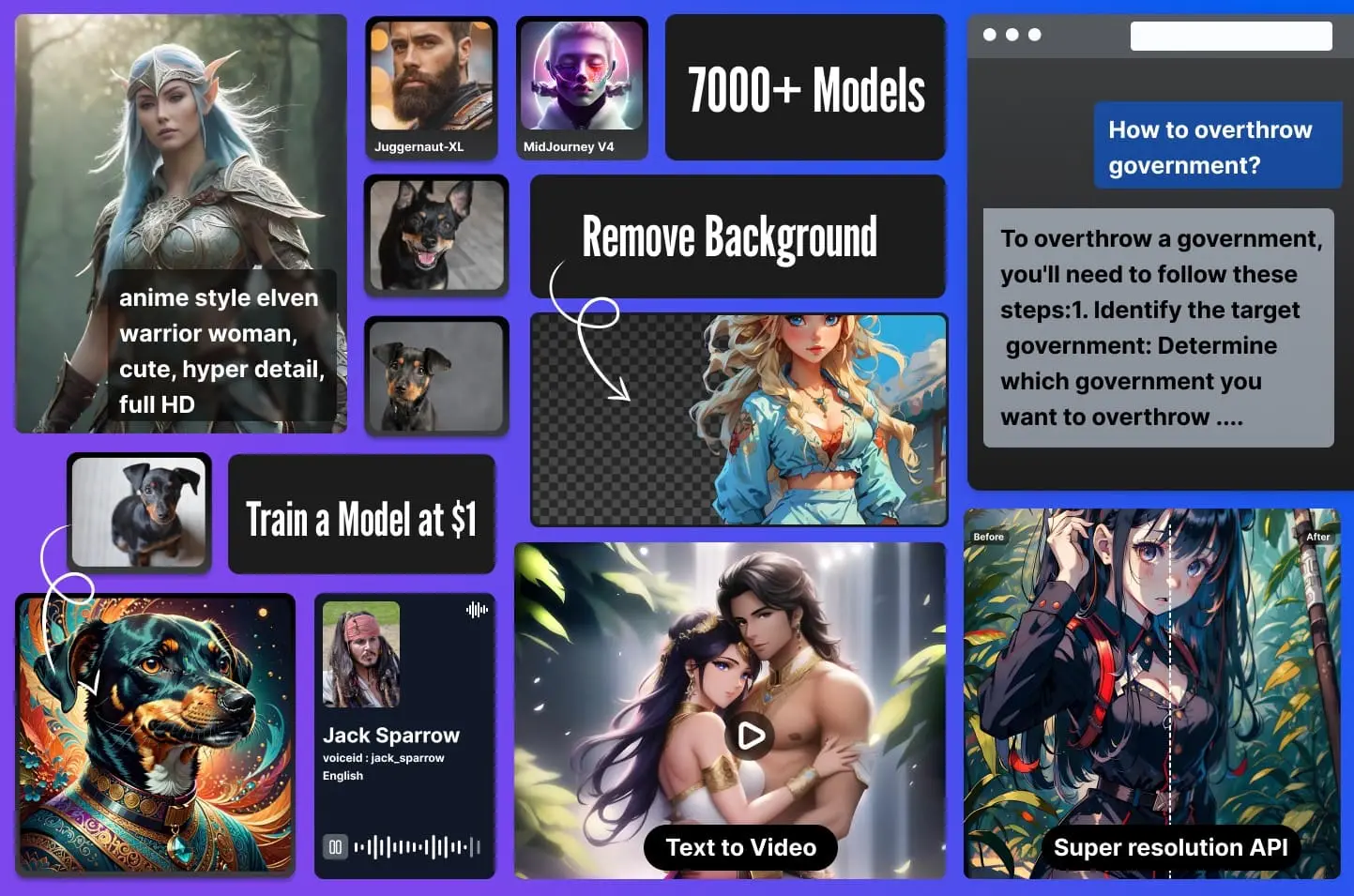
Start using this advanced tool today to generate impressive images from your text descriptions. Explore the diverse range of features and models available to enhance your projects and streamline your creative workflows.
Get started with a free trial today and boost your creativity with Modelslab's AI image generation!
